- Have any questions?
- +86 19122692420
- info@aiwa-group.com

AIWO 5 best 4Hz laptops in 2022
March 12, 2022
AIWO Best 44Hz Pink/Rose Gold/Red Laptop 2022
March 19, 2022The memory and hard disk are both storage devices in the computer and assist the operation of the CPU. The performance of the memory and hard disk determines whether the performance of the CPU is fully utilized.
Software and documents are generally stored on the hard disk. When the user runs the software and processes the document, the memory will fetch the corresponding data from the hard disk, and then transfer it to the CPU to run in the CPU. The results of software operation and document processing are generally temporarily stored in memory, and then stored in the hard disk when long-term storage is required.
The speed of accessing data from memory and hard disk cannot keep up with the speed of CPU. Therefore, when purchasing a notebook computer, the stronger the memory and hard disk performance, the more fully the performance of the CPU will be exerted.
There are two main types of hard drives, SSD and HDD.

- SSD access data faster, but expensive;
- HDDs are slower to access data, but cheaper.
- Faster HDD (SATA 3 interface), the speed of reading data can be close to 100MB/s;
- The relatively poor SSD (SATA 3 interface), the speed of reading data is also 200MB/s - 500MB/s;
- A relatively fast SSD (PCIe interface) can read data at a speed of about 2000MB/s.
The mainstream 256GB SSD is more expensive than the mainstream 1TB HDD; there are some SSDs with relatively strong performance, and the price of 256GB is similar to the price of 128GB SSD + 1TB HDD.
Therefore, you can see that most models are equipped with 256GB SSD, or 128GB SSD + 1TB HDD.Those equipped with 512GB or larger capacity SSDs are basically high-end models.
The Windows 10 operating system and the prerequisite software for installation require almost 60GB of hard drive capacity.
To store some favorite movies, TV series, songs, pictures, games, or documents needed for study and work, the 128GB SSD is barely enough, but it will easily be full.
When the hard disk is full, you need to clear some capacity. They are all favorite software, movies, TV series, songs, pictures, games, and all documents needed for study and work. Which one to clear? Confused and laborious.
Therefore, the larger the hard disk capacity, the more peace of mind.
Generally speaking, as long as you don't store too many files or many large games,256GB SSD, or 128GB SSD + 1TB HDD configuration is enough, it is more comfortable and worry-free to use.
These two are basically mainstream configurations, so it is recommended to buy them.
2.how to remove laptop keys?
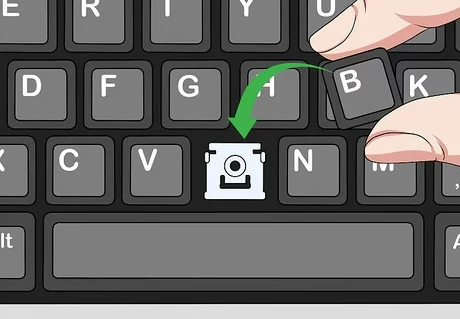
The equivalent of a desktop desktop computer, a laptop is more difficult to replace or upgrade the internal hardware. In everyday life, laptop keys wear out and accumulate debris or dirt from heavy use. If you need to clean dirty or worn keys, this guide will show you how to do.
- Step 1: Shut down When disassembling any part of the notebook, we must first shut down to avoid unnecessary damage to the computer. This is an important step that cannot be omitted.
- Step 2: Removing the keycaps The next step is to take off the keycap. Use tweezers to gently lift from one side of the keyboard, lift it a little, and then change the other side to lift it. The action should be light. If it is still not released, you should switch to the other side immediately. You can't believe that a miracle will happen. Introduce the button structure to you. After all, this button is relatively thin and adopts a specially designed "scissor foot structure". "Scissor foot architecture" is also called "X architecture". as the picture shows. There are fixed buckles at the four corners of the x bracket, and some have three buckles as shown in the figure.
- Step 3: Check the keys Check whether the scissor base of the key and the keycap are damaged or fall off. If the four card slots on the keycap are damaged, only the appropriate keycap can be replaced. Adjust it, don't force it, don't force it.
- Step 4: Installation After confirming that the pair of scissors base is correct and the keycap is not damaged, press the keycap on the base of the scissors and press diagonally with two fingers until the keycap is completely installed. Remember: don't put the keycap backwards, and don't install it too hard.
- Step 5: Boot detection Turn on the computer, then open a text editor, and press the button you just installed a few times to see if there is any abnormality. If there is no abnormality, the installation is completed. After I installed it, the key was the same as any other key, and typing didn't feel weird.

3.how to use laptop as monitor(for extending display with HDMI)

If you're looking to expand your laptop monitor to your primary desktop PC and use your laptop as a second monitor, in this article we'll show you how to do that.
Notebooks need to support two-way video transmission when the monitor is used. At present, the HDMI interface of most notebooks only supports output and does not support video input; only a small number of notebooks support bidirectional transmission, such as Alienware. If the notebook itself does not support video input, it can be achieved with the help of a USB capture card. The following is a detailed introduction:
1.First connect the display and the notebook through a VGA or HDMI cable, the goal is to display the main screen, and the notebook display is used as a sub display.2.Enter "Start" to find the Look for the "Control Panel in the upper part of the page" option, click "Go to the "Control Panel Details" page.
3.Find the "Display" option in the detailed list of the "Control Panel", and click the detailed page to enter the display.
4.Enter "Display" - "Display" - "Screen Resolution" settings, first set the "Display" option to "1, Mobile PC Display".
5.then set "Orientation" to the "Horizontal" value, the main setting is the "Multiple Display" option, the value is "Extend these options", click Apply.
The above is the method of using a laptop as a monitor. Generally speaking, as long as the laptop needs to support two-way video transmission, you can turn laptop into monitor.A friend in need can operate through the above steps and hope to help you.
The combination of notebook computer and LCD TV is a computer. In this combination, the TV is equivalent to the original monitor or the 2nd monitor of the computer. As long as the computer host and the TV have matching signal input and output interfaces.
The solutions are as follows:- Direct connection: Generally speaking, the laptop host has a VGA video output interface (that is, a graphics card interface), while the current LCD TV generally has a variety of video input interfaces, such as HDMI, AV, VGA, etc., as long as two Both have the same type of interface such as VGA or HDMI, you can use a VGA or HDMI data cable to connect them.
- Transfer connection: If the host computer only has a VGA interface but no HDMI interface (this configuration is very common), and the TV has only an HDMI interface, you need to add a VGA to HDMI adapter to connect it, but the picture quality will be reduced. There is a decrease, and the sound cannot go directly through the TV.
- It should be noted that TVs are used for computer monitors, because their display area is much larger than that of computer monitors, and the resolution is not much different, so it may be slightly unclear when used for text display. on video playback.
- In addition, some TVs may need to select a video signal source to display the computer screen. You can select the signal source through the TV remote control: computer or VGA, HDMI, etc. depending on the interface, and some laptops may need to switch the video output settings. Generally, some keys in FN+F1~F12 are used as switching keys.


4.how to charge laptop without charger

There are two sources of power for notebook computers, one is the power adapter (external power supply), and the other is the rechargeable battery. The service life of a rechargeable battery is determined by the number of charges. Lithium-ion batteries used in laptops can be recharged about 400 times, so be sure to develop good habits: When there is an AC power source available, don't be afraid to plug it in instead of the battery. This ensures that the battery is fully charged when the battery is really needed. If a battery is used, it is best to use it up and then recharge it in one go. 2-3 months for a complete charge and discharge of the battery, so as to maintain the activity of the battery.If your charger is lost or broken, there is 2 ways to charge your laptop without a charger.
- Charge notebook computer in car
- Charge your laptop with a high-power power bank
Since the car's 12V power supply is not stable enough, it is best not to charge the computer or mobile phone directly from the car charger. After the inverter is converted to 220V AC, and then use the special power adapter for the device to charge, the voltage will be relatively stable and there is no damage to the device.
Since the power supply in the home is generally about 100V-240V (alternating current, AC for short), the power supply on the car and the plane is generally about 12V (direct current, DC for short), but these three commonly used power supplies are unstable. Do not charge the laptop directly, otherwise you will probably end up with a dead or failed battery. The power supply required by the notebook computer is a stable constant voltage direct current.
It is worth noting that this conversion circuit must have a protection circuit (overcurrent protection circuit, overvoltage protection circuit,Short circuit protection circuit, etc.) to prevent accidents and protect the notebook computer from burning. When choosing a charging device for a notebook, you can't choose it casually. You must choose it according to the parameters of the notebook's original adapter.
Just like charging a mobile phone, even if there is no plug, as long as there is a power cord and a power bank, you can charge your laptop through the USB Type C interface. But it is worth noting that usually charging a laptop requires a voltage of 8V to 12V, so the required power bank output voltage needs to be 12V and above.
- Learn to maintain the battery: The maintenance of the battery is very important. Don't charge the battery when it is used up. Now the notebook and mobile phone do not need to be discharged. Just remember to charge it in time when the battery is almost out of power. Number of shutdowns.
- Adjust the brightness of the screen: The brightness of the screen is also closely related to the use of electricity. We can use the brightness adjustment button on the laptop keyboard to adjust (different computer keys are different). The lower the brightness setting, the less electricity will be used.
- Reduce the time you spend playing games outside: It is very fast to use the battery to play games. Generally speaking, the battery life of 2-3 hours can only be played for about an hour and a half. It is recommended to play games when it is plugged in. No electricity)
- Reduce the time you spend watching movies: The same is true for watching movies. You need to reduce the time you spend watching movies outside. Like playing games, the power consumption will become very fast. It is also recommended to use it when plugged in.
5.how to connect beats to laptop

Beats headphones and earbuds is loved by many users as a high-value earphone, but many friends who use beats do not know how to connect Beats to a computer pc, do not know how to connect this earphone to Windows, Mac system, and also Users who don't know how to wireless pair can read this tutorial carefully.
- step one Turn on the computer, wait for it to turn on, and choose to move the mouse pointer to the "Start" icon at the bottom left of the screen, and then click it. After pressing it, the screen selection interface will pop up. Move the mouse to the gear-like "Settings" icon, and click the mouse.
- Step two After clicking the "Settings" icon, the "Windows Settings" window will pop up, there is a row of "Device" selection box in the window, click the left mouse button.
- Step three Click the left mouse button to jump to the setting window, click the left mouse button and click the selection box of "Bluetooth and other devices" - add a Bluetooth device.
- Step four After clicking "Add Bluetooth Device", a "Add Device" window will pop up. There is a selection bar for adding "Bluetooth" in the window. At this time,Press and hold the power button for about 5 seconds until you see the light blink, turn on the beats headset and put it in pairing mode discoverable, and move the mouse to the "Bluetooth" selection bar. connecting is done with a single left click of the mouse.

The above is all the steps for sync the beats headset with the laptop. If you do not successfully connect at this time, please read below.
Solutions if you can’t connect:- Delete the connected solo3 or other headphones;
- Right-click the computer's Bluetooth icon;
- Long press the power button of the headset to make it flash, that is, the adaptation state starts to search for the headset;
- Find the Control Panel - Hardware and Sound - Devices and Printers on the start icon, double-click your headset and there will be "listen to music";
- Double-click to search for your device;
If you cannot connect normally, please check whether you have installed the "Driver" correctly, if not, please use the "Driver Wizard" to download the driver;
If your computer is connected with noise, please turn off the music player and then connect;
6.how to delete whatsapp images easily

Like most apps on Android, WhatsApp does tend to leave a huge cache of junk photos and images on your smartphone. The way WhatsApp downloads photos to your phone can be a problem if you don't clean your phone regularly. Forwarded WhatsApp media files can wreak havoc on your Android phone's internal storage. Just a few days ago, the sheer volume of these good morning texts was draining our cell phone capacity.
It should be noted that do not delete the whatsApp application directly or use the file manager to delete the WhatsApp image folder, the former will delete all file information, including all chat history; the latter will delete the entire image folder without distinguishing Important photos and useless pictures. Therefore, you may have important photos that are very meaningful to you.
But luckily, WhatsApp recently introduced storage management, which will make deleting videos, pictures and GIFs very easy.
How to do it?- Step 1: On the home page of all chats, press the three dots in the upper right corner of the screen and select ‘Settings’.
- Step 2: Select ‘Storage and data’.
- Step 3: You will be able to see an option called ‘Manage storage’. Click to open it and it will tell you how much storage space is used and how much space is available. At the bottom of it, you can see that all media files will be divided into two sections: "Forward multiple times" and "Greater than 5 MB".
You can get some options here on how to delete these files. You can select the sections mentioned above and delete them all, or you can browse through them and select the sections to delete.
If your WhatsApp doesn't have this option, check to see if you have updated the latest version of WhatsApp via the Play Store or App Store on Android and iOS.
How to delete WeChat images in laptop?
- Log in to WeChat on your computer.
- Click the "More" menu in the lower left corner of the software.
- In the pop-up floating window, click "Settings" in it.
- If the settings of the software are using the default settings, click "File Management" in the "Settings" window to open, and you can see that the "Enable automatic file download" option in the "Auto Download" setting item is checked by default. selected. In this way, various files received in the WeChat group will be automatically downloaded to the computer. So, where are the files automatically downloaded by the software on the computer? It is the address in "File Management".You can directly click "Open Folder".Next, a folder will open, which is where the currently logged-in WeChat account stores various data.
- Click the "FileStorage" folder.
- In the opened secondary folder, the three folders "File" "Image" "Video" respectively store the files, pictures and videos downloaded by WeChat. Click on any of the folders to see that files of this type are saved on a monthly basis.
- If more than one WeChat account has been logged in on the computer, a separate folder will be used to save various data of different accounts, and the same method can be used to delete unnecessary files.
- Due to different software versions, there may be slight differences in operation, please refer to the operation.
Double-click to open one of the monthly folders, and you can see the various files that exist. In this way, you can selectively delete according to your needs.





