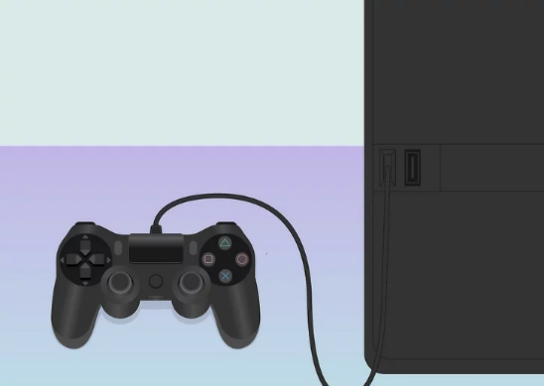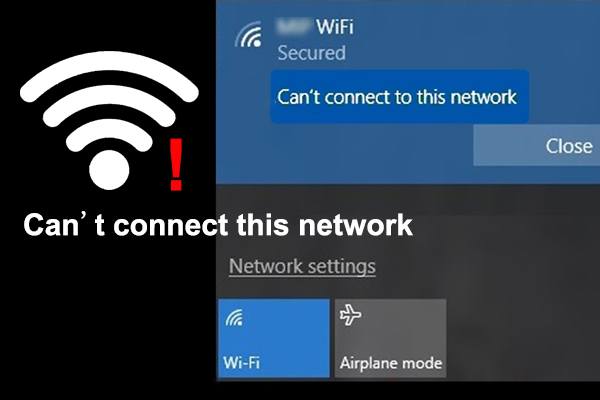- Have any questions?
- +86 19122692420
- info@aiwa-group.com

How to add ram to a laptop?
March 3, 2022
Why is my laptop fan so loud?
March 8, 20221.laptop won't connect to WIFI?
Laptops can't connect to WIFI, especially newly bought laptops. I believe that many friends who own laptops will encounter the problem of wireless connection but don't know the reason and how to fix it. Laptops can't connect to WIFI is a relatively common phenomenon, and the cause of the failure is nothing more than the network card. Driver, system or wireless card itself, etc. problems.7 steps will be listed below, you can troubleshoot one by one.
- Check if the WIFI switch is turned on.
- Some laptops will have a hardware switch for the wireless network, check if it is turned on.
- Laptops also have shortcut keys to control the wireless network. We can check whether the F function key on our pc computer has a WIFI icon or is in airplane mode.
- Restart the router. Check whether the WIFI router is working normally, you can power off and restart, if it still cannot be connected, you can check the situation of the laptop.
- Check if the WIFI switch is turned on.
- Some laptops will have a hardware switch for the wireless network, check if it is turned on.
- Laptops also have shortcut keys to control the wireless network. We can check whether the F function key on our pc computer has a WIFI icon or is in airplane mode.
- Check if there is any problem with the network card driver and WIFI service.
- Right-click the computer icon and select “Manage”
- Open the window, select “Device Manager”, and check whether the “network adapter” has a yellow icon. If there is, you need to reinstall or update the network card driver.
- If there is no problem with the driver, expand “Services and Applications”, click “Services”, find “WLAN Auto Config”, and then click “Start this service at the top left”.
- Check if the network is disabled.
- Shortcut key "win+i" to open Settings, click Network and Internet.
- Click “Change Adapter Options on the right”.
- In the window that opens, right-click the “WIFI connection” you are using and select “Enable”.
- Check if IP is obtained automatically
- Shortcut key "win+i" to open Settings, click Network and Internet.
- Click “Change Adapter Options on the right”.
- In the window that opens, right-click the “WIFI connection” you are using and select “Enable”.
- Right click “WLAN”- “Properties”.
- After entering“Properties”, double-click “Internet Protocol Version 4 (TCP/IPV4) ”.
- Select both IP address and DNS to obtain automatically, and click“OK”.
- Check if Internet Sharing is allowed.
- Shortcut key "Win+i" to open Settings, click Network and Internet.
- Click “Change Adapter Options on the right”.
- In the window that opens, right-click the “WIFI connection” you are using and select “Enable”.
- Right click “WLAN”- “Properties”.
- After entering “WLAN Properties”, click the “Sharing” option.
- Check the box "Allow other network users to connect through this computer's Internet connection" and click OK.
2.How to connect Airpods to laptop?
AirPods is a Bluetooth headset accessory from Apple, which is highly compatible with Apple devices. Wearing AirPods is not easy to slip off, and it is more convenient to use. Open the headphone box, AirPods can be connected to the iPhone; at the same time, You may be wondering, how do I connect my airpods to my laptop?. In fact, while AirPods are primarily used with Apple devices, Airpods can also work with windows-based PC computer.
So how to pair AirPods to a Windows laptop? Now let AIWO introduce the specific connection steps.
- Turn on the bluetooth on the Windows laptop. Open the Windows 10 menu icon in the lower left corner of the desktop ,find out Settings/Devices/Bluetooth.
- We click the "Add Bluetooth or other device" button above.
- In the pop-up Add Device window, we click the Add "Bluetooth" option.
- Open the lid of your AirPods case. Press and hold the small button on the back of the case for several seconds, until the status light on the front of the case starts blinking white,make your AirPods discoverable.
- Next, the Windows system will automatically detect connectable devices until your AirPods device is detected.
- Tap the AirPods device to connect until it says "Your device is ready".
- Set AirPods as the output device. On the right side of the "Bluetooth and other devices" settings window, we select "Sound Settings"
- In the pop-up dialog box, select the AirPods device as the output device. This completes the link of the AirPods headphones to the Windows laptop.






3.How to connect laptop to tv?
Compared to the screen size of a TV, the screen of a laptop is really much smaller,so watching videos on the TV screen is far more comfortable than on a laptop.This is one of the benefits of mirroring your laptop screen to your TV,Secondly, it can also improve our work efficiency, etc. At present, new TV sets provide a variety of interfaces, including various interfaces for connecting to a computer, and a connection between a notebook computer and a TV can be realized by simple operation.
There are many ways to hook up a laptop to a TV, such as using an HDMI cable; using the laptop's connection options; using the laptop's Windows settings, etc.Below we will list the following wired and wireless methods for your reference. The most common connection method is described here: Using an HDMI cable.
- Make sure laptop and TV have HDMI ports.
- Power on the laptop and TV, and prepare HDMI cable.
- Plugging one end of the data cable (HDMI) into the laptop and the other end into the corresponding connection of the TV.
- You will now see a message on the TV screen that says there is no signal, then use the TV remote, select the INPUT or SOURCE button, and use the arrow icons to select the HDMI channel on the TV screen.
- If the connection is successful, at this point, you will see the same content displayed on the TV as on your laptop.
- If not, please refer to the wirelessly connection method,follow these steps to set it up:

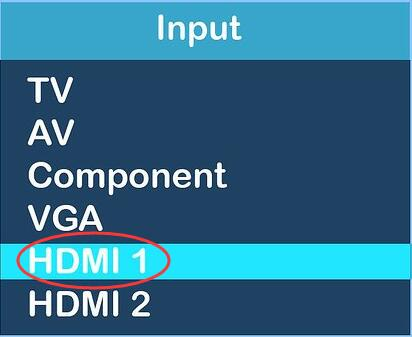
- On your laptop's keyboard, press the Windows key + R keys simultaneously to open the Run box.
- Type control in the box and press Enter to open the Control Panel
- A new window will open, select Large Icon View, click Display
- A new window will pop up, select TV from the display drop-down bar, then select the resolution drop-down bar, adjust the resolution, complete the settings and confirm.

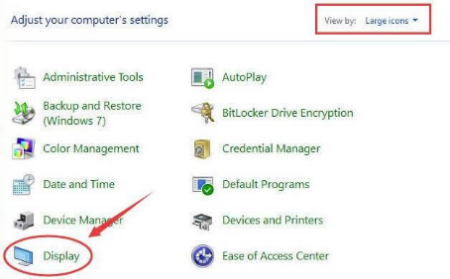
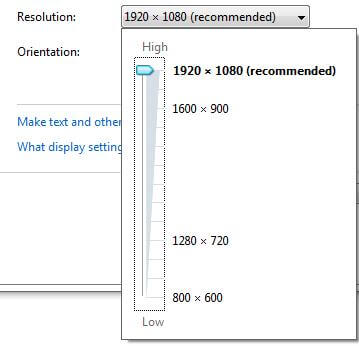
4.How to connect laptop to monitor?
Compared with the large screen of the desktop computer, the current notebook generally still uses the small screen of 14 inches and 15.6 inches. Whether it is playing games, watching videos or working with documents, there are many inconveniences. If you have purchased a large-screen LCD monitor, we can display your laptop to the monitor and get rid of the small screen troubles completely.
Determine the laptop's video output options. Most laptops have a separate display connection on the back, some may be on the side, take Windows laptops for example.
Windows laptops that can be used as video transmissions have the following interfaces:- HDMI — A hexagonal tapered port found on most Windows laptops.
- DisplayPort - Similar to HDMI, but one corner of the port is crimped and the other corner is angled at 90 degrees.
- VGA or DVI — VGA ports have holes in color, while DVI ports are usually black with a notch on one side. These two ports are now only available on older computers.
Try comparing how your computer and monitor are connected. If your computer and monitor have at least one of the same ports (most likely HDMI), then you can use a cord with the same connector on both ends to connect the computer and monitor.

If the type of connection required by the monitor is different from that of the laptop, you will need a laptop interface to monitor interface format adapter cable, such as HDMI to DisplayPort, USB-C to HDMI, VGA to HDMI, etc.

After confirming the above interfaces, you can follow the steps below to connect:
- Power on the monitor and laptop
- Connect the laptop to the monitor. Plug one end of the cable into the laptop and the other end into the monitor.
- Wait for the laptop's screen to appear on the monitor. When you see your laptop's desktop and icons or other similar images appear on your monitor screen, you can configure your laptop's display
- Click the Windows logo in the lower left corner of the screen to open Settings
- Select the "Display" tab in the "system"
- Scroll down to "Multiple Monitors", click the "Multiple Monitors" drop-down box, and select a display option
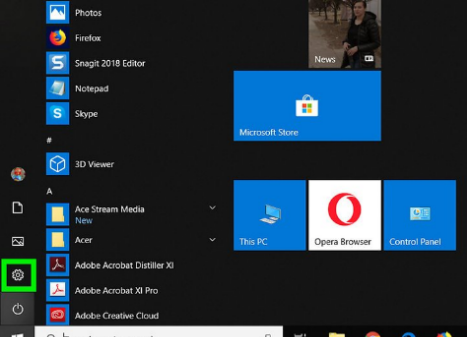


5.How to connect two monitors to a laptop?
We sometimes need to use two monitors at the same time at work, so how can a laptop connect two monitors?The operation of connecting two monitors to a laptop is similar to the operation method of connecting one monitor.
Make sure your computer supports multiple monitors. If your laptop has at least one video-out port, you can use it to connect a second monitor.
- Find the video output port on your computer. The video-out port can be found on the side of the laptop:
- HDMI - a flat port similar to a hexagon
- USB-C - similar to a thin oval port
- VGA—Similar to a colored trapezoid with pinholes. VGA is not common on PCs since 2012
- Locate the monitor's video input port. Newer monitors usually use a DP or HDMI port as an input, but some monitors also have a VGA port.
- Use a cable to connect the two monitors to the laptop
- Power on the monitor
- Click the Windows logo in the lower left corner of the screen to open Settings
- Select the "Display" tab in the "system"
- Scroll down to "Multiple Monitors", click the "Multiple Monitors" drop-down box, and select a display option


6.How to connect ps4 to laptop?
PS4 is the abbreviation of PlayStation 4. It is the fourth-generation home game console of the PlayStation series launched by Sony Computer Entertainment. The video output interface of the PS4 is an HDMI interface. If you want to use the PS4 to connect a notebook computer and use the notebook monitor to display the game screen, you need to have an HDMI-in interface on the device. This interface is only available on a small number of high-end or professional notebooks. Yes, general-purpose notebooks do not have this interface,Maybe you will ask, can I use my laptop as a monitor for my ps4 if it doesn't have an HDMI-in port? The answer is yes, but you need to add a video collector.
Let's take a high-end notebook with HDMI interface as an example, and briefly introduce how to connect PS4 to a notebook computer to achieve a better gaming experience.- Open the PS Remote Play website in Google Chrome. Remote Play is a free application from Sony that lets you connect your PlayStation 4 to Windows. To use Remote Play on a laptop, it is recommended that the network bandwidth be at least 15M.
- Download and install the PS4 Remote Play app on the laptop.
- Open PS4 Remote Play. It's usually in the Windows Start menu or the Mac's Applications file, and the icon is blue with a DualShock handle in the middle.
- Connect the DualShock 4 controller to the computer. Plug one end of the USB cable into the handle, and the other end into the computer's USB port.
- Press the right option button on the controller touchpad.
- Sign in to your PlayStation Network account. Enter your PlayStation Network account email address and password in the PS4 Remote Play app, then tap Sign In. If you don't have an account, click Create Account and follow the instructions to create a new account.
- Enter your PS4 password. If you have set a password for your PlayStation account, you will need to use the controller to enter the password. Once logged in, you can play PS4 games remotely on your laptop via the PS4 Remote Play app.