- Have any questions?
- +86 19122692420
- info@aiwa-group.com

How to screenshot on a laptop or windows pc
February 23, 2022
How to clean laptop keyboard?
March 2, 20221.why does my laptop get so hot?

Some people may find that their laptop gets hot after using for some time and don’t know the reason or how to fix. In one aspect, the heat dissipation of laptops is not very good, this is normal, so it’s not strange if your laptop is overheating while using. In fact, there are multiple reasons for laptops getting hot or warm, and most of them are not serious problems, please check the following points to see if your laptop meets any of these problems.
- The ambient temperature is too high
- You didn’t put your laptop on a flat surface
- CPU utilization is too high
- There is too much dust in the fans of your laptop
The temperature is high in summer, which has certain influence on the laptop and makes it hotter than usual. If the temperature gets too high, working under such environment is likely to cause damage on the laptop as well. So it’s better to take care and avoid using your laptop in high temperature. If needed, you can try put your laptop in somewhere cooler such as an air-conditioned room, or add a cooling base to your laptop,then you can keep the laptop from overheating.
Laptops are designed to be used on flat surfaces, mostly on the desk, for better heat dissipation. If you put your laptop on soft sheet or on your lap, the heat dissipation will be affected and the laptop tends to get hot. So it is better to always remember not to put your laptop on soft surfaces, use it on the desk instead.In this way, your computer will basically stop heating up.
When working on the computer, some large processes will slow down the running speed of the computer, especially some large online games. Even if you quit the game, the background program will still be running. Using too much CPU like this will indirectly increase the temperature of the computer. If your computer's CPU usage is too high, remember to close some useless processes to make the computer run more smoothly. If you keep too many CPU-intense processes in your laptop, the CPU utilization will be high and CPU temperature will likely rise. Avoid opening too many pages or using several large software at the same time, leave some space for the CPU to work normally, and always keep an eye on the processes going on to ensure that the CPU utilization is under normal condition.This will largely prevent the laptop from overheating.
When the fan is working normally, you’ll feel streams of hot air blows next to the fan vents of the laptop, but if you haven’t cleaned the fans for a long time and dust accumulates on the fan, you only feel a little bit of hot air next to the vent, the cooling function of the fan will be affected and your laptop will tend to get hot. If you use the computer for a long time, it is easy to accumulate dust inside the computer and the fan. If you do not remove the dust regularly, it will affect the heat dissipation effect of the computer. People with strong hands-on ability can dismantle the machine by themselves and use tools to clean the dust of the computer and improve the heat dissipation performance of the computer. If you are worried that you can't recover after dismantling the machine, you can also directly take it to the computer maintenance point and ask professional personnel to comprehensively clean the dust inside your computer. Secondly, in daily use, remember to keep the air duct unblocked. Don't pile up too many things around the computer to avoid damaging the air circulation of the air vent.This can reduce the heat of the laptop.
Above are most of the reasons why your laptop is overheating and solutions.If you have checked all these problems and still have no idea why your laptop gets very hot while using, you may need to take it to a repair station for a thorough inspection.
2.how to ship a laptop?
Shipping a laptop is easier than you might think!
Some people might worry that laptops can’t be transported because of lithium battery inside. This concern is reasonable, since lithium batteries are listed as dangerous goods in airmail. Therefore, it is usually removed before transporting equipment using lithium batteries (such as laptops, mobile phones, game consoles, digital cameras, etc.). However, lithium batteries that meet the requirements of Article 16 of the international transport regulations can be transported, so there is no need to remove the lithium battery from the equipment before transportation. Please note that this exception only applies to some countries and regions.
The best way to ship or mail laptops actually starts with knowing how to pack them correctly.you should first carefully pack it with packaging materials that can protect the product from long-distance transportation, and then you should find a trustworthy carrier to send the laptop to your receiving address.

Packing is a very important step before delivery, because laptops pc are expensive and fragile, if not packed properly, it will easily break during transportation. So take time and patience to pack it, wrap the laptop with thick foam paper several times, and then put it carefully in a cardboard box with suitable size, also remember to use filler in the gap to ensure that the laptop doesn’t shake in the box. When these steps are done, carefully seal the box and put a “fragile” label on it, so the carrier will know to carry it with cautious.

After you’re done with packing, you can begin to find a carrier to ship your laptop. Since laptops are usually expensive and fragile, it’s better to find a carrier with excellent service and guarantee, so that you can feel safe to entrust your laptop to them. And since different countries have different policies, you should first check with your carrier to see if they can ship the laptop for you, and confirm what you need to prepare, such as label and price certificate. Also note if there are specific regulations on this product in your country. If this laptop is going to travel internationally, carefully check with the carrier about procedures and documents you need to prepare, provide all the materials needed to the carrier and you can leave the package to them now.

3.how to turn on Bluetooth on laptop?

Some people may not know how to turn on the Bluetooth on their new laptop. The Bluetooth function is very useful in a laptop, whether you want to use Bluetooth mouses, Bluetooth earphones, other Bluetooth devices or transfer data, you will find Bluetooth very useful.First of all, you need to make sure that your computer has a Bluetooth driver. If you don't have it, you can download it from the PC download network or other well-known computer manufacturer's website.In fact, Most laptops have built-in Bluetooth chips so we can directly use the Bluetooth function, but we better know how to turn it on on your laptop.
Actually, the way to turn on the Bluetooth function on a laptop is different based on different operating systems. Major pc computer systems include Windows, Mac OS, Unix and Linux, and most laptops are equipped with the Windows operating system, which is the most popular operating system today. Therefore, I’ll illustrate how to enable Bluetooth on a laptop with the most common Windows 10 system.
Firstly, you should check that the Bluetooth function is open on your laptop. Right click the computer on the desktop and click "manage"; On the right side of the device manager, ensure that Bluetooth is turned on normally. Then click the notification icon in the lower right corner of the screen, click the Bluetooth icon to open it, and then the task bar will automatically display the Bluetooth icon; Right click the Bluetooth icon and select "display Bluetooth device" to enter the Bluetooth interface, and then you can connect your Bluetooth device to the laptop and use it now.
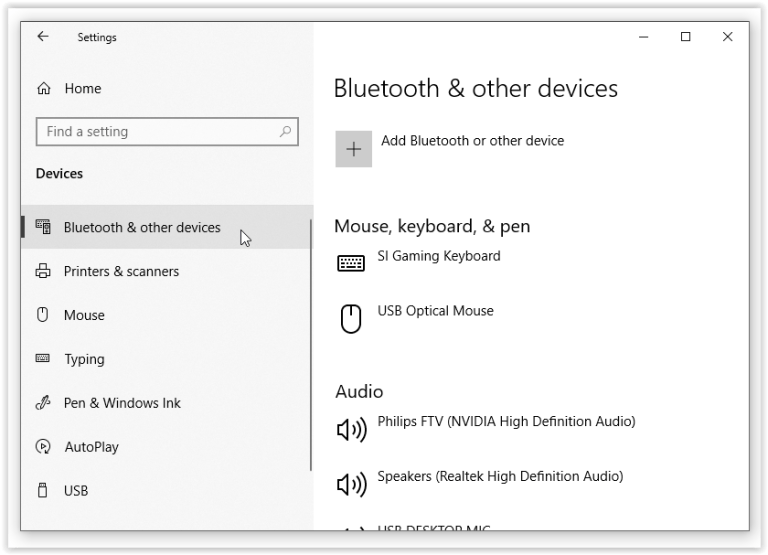
Also, you can click Start, go to Settings, then Devices, Bluetooth and Other Devices, and you need to make sure that the Bluetooth switch is on; and then in order to add and manage new Bluetooth devices, you should go to your Bluetooth settings, or select the Bluetooth icon in the Windows taskbar, and activate the blue tooth function to match and pair new devices.
Although Bluetooth is very useful when using some wireless devices or transferring files between devices, it’s better to turn it off while you’re not using it, especially when you’re using the laptop outside and no charging cable connected. The reason is that the Bluetooth function will consume a lot of battery, same apply for mobile phones and tablets, it’s better to turn on Bluetooth when needed and turn it off when it’s not necessary any more.
4.how to reboot a laptop?

People often wonder what happens when a laptop restarts. Will restarting delete all data and files from your computer? What are the benefits of restarting your laptop? How often should you restart your laptop? Actually, restarting your laptop periodically is very necessary and beneficial. Restarting the laptop is equivalent to renewing. When you restart the laptop, it shuts down and deletes all processes from ram, causing the laptop to restart. Restarting a laptop has many benefits. Ram is the volatile memory source of a computer. Because it must manage tasks and process data at the same time, it is often under pressure. New files can always get in and out of ram. Restarting your laptop frees up memory and improves efficiency. If you encounter an error and find that the computer is lagging, you can also restart the laptop. If you install updates after rebooting your laptop, it will be much faster. The frequency of restarts depends on your usage and PC specifications, but each laptop should be restarted at least once a week.
There are several ways to restart your laptop.- Firstly, you can just use the windows button on the lower left corner of the screen, open it and click the Power icon and you’ll normally see three choices: Sleep, Shut down and Restart. Sleep means to write the working state into the memory, only supply the memory with necessary low power, and disconnect the power supply of other parts. Shut down means to write the working state to the hard disk and disconnect the power supply of all parts. And restart means to shut down the laptop and open it again. Click the Restart and your laptop will automatically re boot.
- The second method is to use the Ctrl + Alt + Delete shortcut. This method only uses the keyboard, you just need to hold down the Ctrl, Alt and Delete keys at the same time, release them and wait for the new window to appear, then click the power button and choose Restart, then your laptop will reboot.
- The third method is directly use the power button to force the computer to shut down, and then open it again. You need to find the power button on your laptop, which is usually placed above the keyboard, press and hold the power button until your laptop is completely shut down, you see the screen turns black and hear the fans shut off. Then wait a few seconds and press the power button again to star your laptop. This method is mostly used when the laptop has frozen entirely and the other methods couldn’t be useful to shut it down.

5.how to reset password on laptop?
 If you forget the password of your account on the windows laptop, there are several ways to reset it.
If you forget the password of your account on the windows laptop, there are several ways to reset it.- If you can't remember password of an ordinary account, please use the first method,it can bypass your computer password.
- Method (1)
- If the computer administrator forgot his password, please use the second method or the third or fourth method.
- Method (2) 1.Restart the computer, press F8 and hold it until the advanced options screen appears, then release your hand and select "safe mode of command prompt" and enter.
- Method (3) Use the Windows XP system installation CD to repair the system and crack the super computer administrator password:
- Method (4)
Restart the computer. When starting to the system login interface, press and hold the CTRL + Alt key at the same time, and then double click the Del key. A new login interface will appear. Enter the "Administrator" password in the user name and press enter to log in. After logging in, open the control panel and select / user account / change account / click the original "account name" / change my password / enter a new password, Enter the new password again, and then click the "change password" button.
2.At the end of the running process, the system lists the selection menus of the system super user "Administrator" and the local user "*****". Click "Administrator" to enter the command line mode.
3.Type the command: "net user ***** 123456 / add" to force the password of the "*****" user to be changed to "123456". If you want to add a new user here (for example, the user name is ABCDEF and the password is 123456), type "net user ABCDEF 123456 / add". After adding, you can use the command "net localgroup administrators ABCDEF / add" to promote the user to the user of the system management group "administrators" and make it have super permissions.
4.Restart the computer and select the normal mode to run, then you can log in to the "*****" user with the changed password "123456".

Step 1: set the system to CD-ROM startup and put it into the system installation CD-ROM. Press enter after the first selection interface appears, and press "R" after the second selection interface appears to repair the installation. The installer then checks the disk and starts copying the files. After the file is copied, the system will restart automatically.
Step 2: after restart, the system will enter the graphical installation interface. Note: at this time, pay close attention to the lower left corner of the interface. Once the "installing equipment" progress bar appears, immediately press the combination key "Shift + F10". Then something unexpected happens, and a command prompt window appears in front of us. This is the key to cracking the password.
Step 3: type "C" in the command prompt window and press enter (excluding double quotation marks) to open the "local users and groups" management tool. Click "user" on the left, then right-click the administrator account on the right, and select "set password". A warning window will pop up. After changing the password, some information in the system will become inaccessible. This mainly refers to the files encrypted with EFS, and the certificate has not been exported before. After changing the password, these files will not be accessible. If there is no such file, I will ignore it, directly click "continue", then enter the new password and click OK. Then close the local users and groups and command prompt windows and continue with the repair installation. After the installation is completed, the system administrator account will be "activated" again.
Countermeasures under WinXP / 2000: delete the SAM file under the system installation directory \ system32 \ config and restart. At this time, the administrator account has no password. Log in to the system with the administrator account without entering any password. After entering the system, reset the login account password.
With the above 4 methods, when you are forgotten your computer password, you can unlock your computer without a password.6.which is best for study laptop or tablet?

In order to improve learning efficiency, many students are thinking about getting a laptop or tablet, but couldn’t decide on which. So laptop vs tablet,which is better for study?
As for how to choose, first of all you need to know that the main difference between a laptop and a tablet devices is the function and size. The function of the laptop will be more powerful, and the tablet will be lighter and smaller.So About this question, my opinion is, laptops are more powerful and helpful in terms of functionality. Laptops have many advantages, from a functional point of view, compared with tablets, laptops are more functional. The system environment of tablets equipped with Android system is similar to that of mobile phones. Apple's iPad OS system ecology is relatively excellent, but due to the positioning and configuration limitations of the product itself, it is still not as functional as laptops. For students in high school or college,If you want to do standardized documents and PPT, or want to process large amount of spreadsheet data, the current tablet can not be realized, and you can only use notebook computers, which must be done after taking the postgraduate entrance examination and going ashore. Therefore, if you don't have a laptop at present, it's appropriate to start with a laptop now.

However, if you already have a laptop or desktop computer that can be used for work and study, then adding a tablet will further improve efficiency. In terms of portability, the tablet has obvious advantages. The screen size of tablet computer is usually between 10 inches and 11 inches. The body size is small and easy to carry. It is quite convenient to brush online classes, read handouts, browse literature and sort out the mind map on the desk. Especially when the desk is small, tablet computer is more convenient than pen notebook computer. Tablets are generally lighter and have a longer life span than laptops. If you take them to study in the self-study room or library, laptops are obviously not as convenient as tablets. From the perspective of portability, if you just pursue the convenience of carrying and using in the learning process, the tablet is more suitable.
In a word, if you have a computer in your hand at present, the main purpose of starting with tablet is for current learning, then tablet is definitely worth starting with. If you don't have a computer at present and have office needs after the exam, it may be more worthwhile to start with a laptop now. Of course, if the budget is abundant, you can choose at will!





