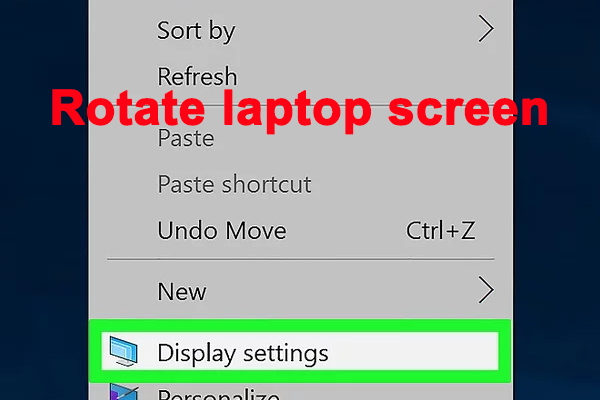- Have any questions?
- +86 19122692420
- info@aiwa-group.com

AIWO 16GB Ram Purple/White/Pink 4K Gaming Laptop Free Design
April 1, 2022
How to connect ethernet cable to laptop?
April 12, 20221.How to rotate screen on the laptop computer?
This article will show you how to rotate your computer screen for Windows 7, 8 and 10,such as turning your laptop screen sideways. The following will directly introduce the specific operation steps:
Right-click on the desktop and select "Screen Resolution" or "Display Settings". Depending on the version of Windows you are using, you will see different options. But they both take you to the same display settings window.
If you are using Windows XP, then this will have no effect. Please skip to step 5 of this section.
Find the Directions menu. It's at the bottom of the window. By default, most computers display the screen in "landscape" orientation. Most graphics cards allow you to use this menu to rotate the computer screen.
If you don't see this menu, there may be a problem with your drive, or your computer manufacturer may have disabled this feature. Please skip to step 4 for more ways to flip the screen.
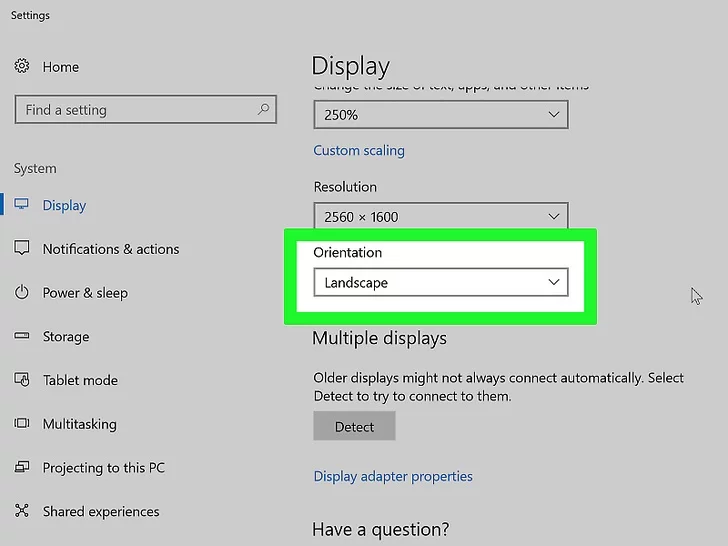
Choose the direction you want to use. Generally speaking, there are four directions for you to choose from: Landscape - This is the default option for standard monitors.
Portrait - This rotates 90° to the right so that the right edge of the display is facing down to become the bottom edge of the rotated screen.
Landscape (flip) - This flips the screen upside down so that the top edge of the previous screen is flipped to become the bottom edge of the screen.
Portrait (flip) - This rotates 90° to the left, making the left edge of the screen the bottom edge of the rotated screen.
Try using shortcut keys. Some graphics adapters support the use of shortcut keys to change monitor orientation. You can use these shortcuts to quickly switch between various rotation modes. If you're using Intel's own graphics adapter, then most of these shortcuts will be available. For users with Nvidia or AMD graphics cards, these shortcuts may have no effect.
ctrl+alt+Down Arrow - Flip the screen up and down.
ctrl+alt+Right Arrow - Rotates the screen 90° to the right.
ctrl+alt+Left Arrow - Rotates the screen 90° to the left.
ctrl+alt+Up Arrow - Returns to standard screen orientation.View the control panel of the graphics card. Nvidia, AMD, and Intel display adapters generally have a control panel program installed that allows you to make adapter-specific adjustments. You can access this control panel from the menu that appears by right-clicking on the desktop. On some computers the Display Control Panel can only be found in the Start menu or in the Windows Control Panel.
Find the Rotation or Orientation options. In the left menu of the Nvidia Control Panel, find the "Rotate Screen" option. Find the Orientation menu in the Desktop Properties section of the AMD Catalyst Graphics Control Center. For Intel graphics, you can find the Orientation option in the Display Settings menu.
Create Rotation Shortcuts (AMD). If using an AMD or ATI graphics card, you can create keyboard shortcuts for screen rotation through the Catalyst Control Center software.
Right click on the desktop and select "Catalyst Control Center".
Click the "Preferences" button and select "Hotkeys".
Select "Display Manager" from the drop-down menu, then set the key combinations you want to use for the different rotation options. The key combination in step 4 is usually not used for other functions, so it is a good choice.
Make sure the checkbox is checked to enable your new hotkey.If you don't see any orientation options, please update your driver. If you don't see any rotation options and keyboard shortcuts available, you can update your graphics card driver to enable this feature. You can download the latest version of the driver directly from the manufacturer's website, or you can use Windows Updater to update it.
Both AMD and Nvidia have hardware detection tools that automatically detect the graphics card you're using and provide the latest version of the driver. You can run the detection tool from their download page, or just search for the tool for a specific model.
If you want to see which graphics adapter you are using, press Win+R and type dxdiag. Click the Display tab to view the adapter manufacturer and model.
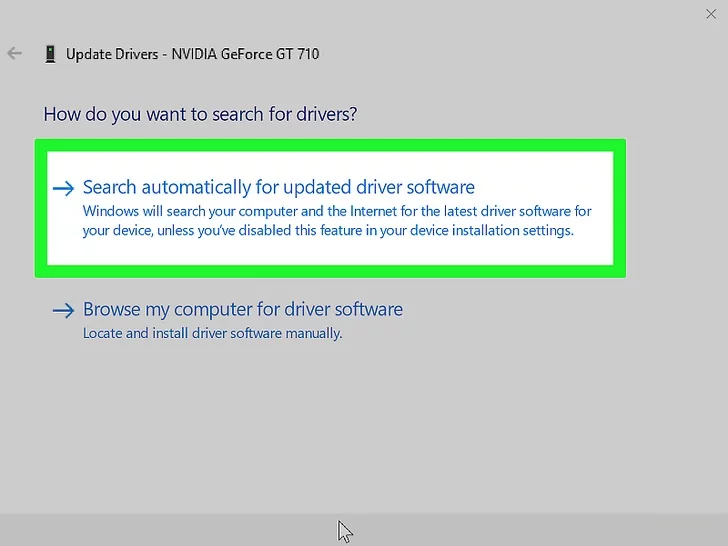
- Know that computer manufacturers can disable screen rotation. In fact, Windows systems do not provide this option, it is up to the hardware manufacturer to enable it. Most computers have screen rotation enabled, but your computer may not support screen rotation. Laptops are the most common victims, they have lost the ability to rotate the screen.
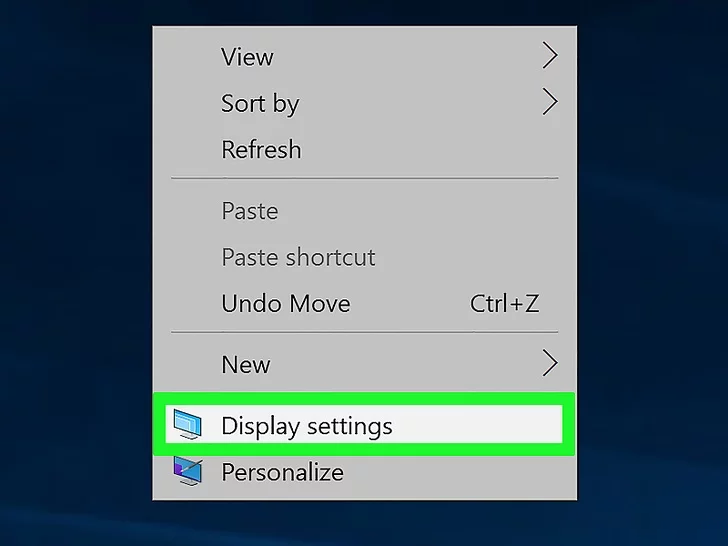
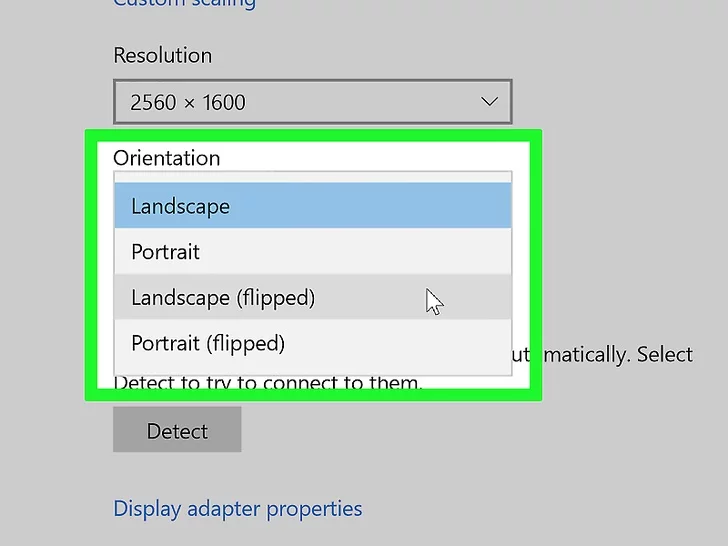

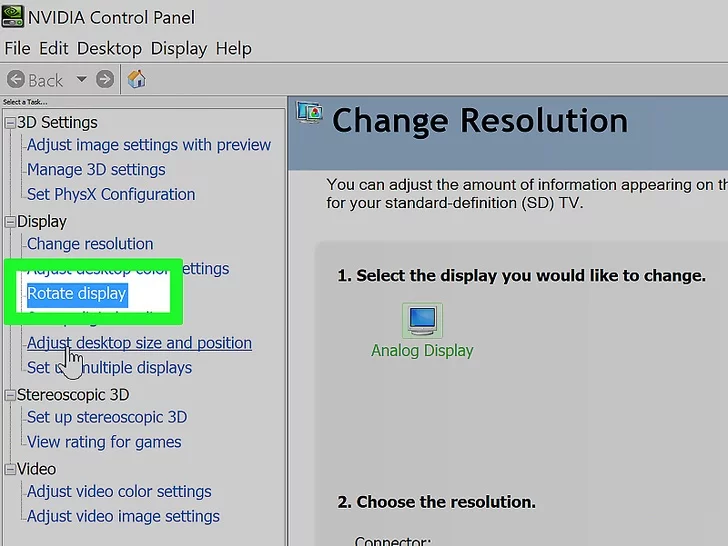
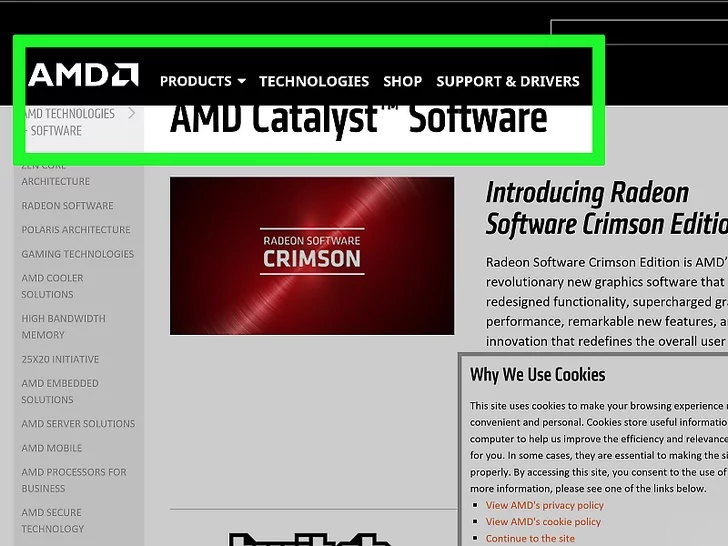
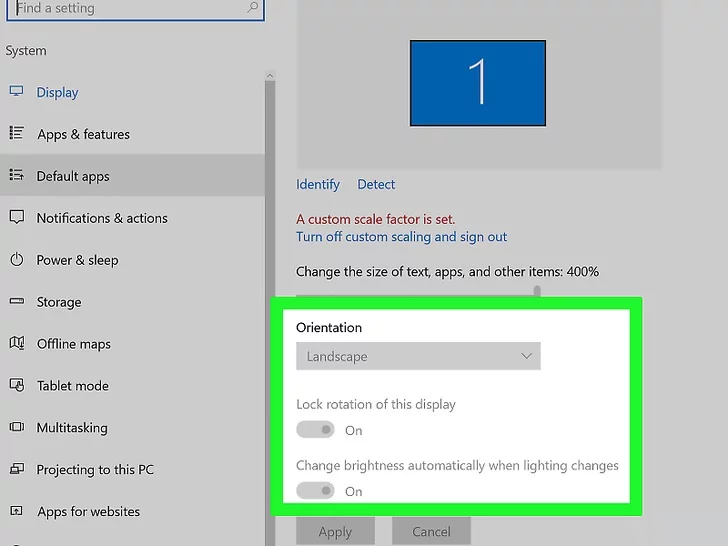
2.How to download among us on laptop PC?

Among us is a very interesting little game. In this game we will be divided into two factions, the crew lineup will find clues left by the impostors throughout the game to make them violent, we need to fight wits and courage in this ship until we find a replacement or all The crew were all killed by the replacements.
We can play this game on mobile phones or laptops. The mobile version of among us is free to play, and a PC version is available for purchase and download on Steam. Of course, if you don't want to spend money, you can download an Android emulator on your desktop computer, and download among us through the emulator to play games for free.If your computer is a mac, there are also emulators specially designed for Apple systems, which can also be downloaded for free on mac.
Method 1: Download the game for free through an emulator
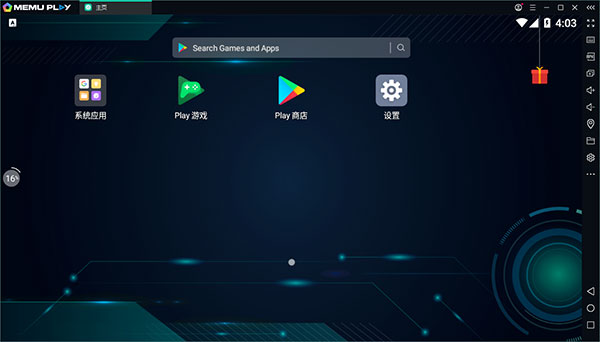
- Download an Android emulator on windows(such as MEmu, LDPlayer) or macOS(mumu).
- Search "Between Us" in the emulator store
- Click to install "Between Us"
- Click the icon to run the game
But it should be noted that if you want to run the game smoothly on the emulator, you need to enable the computer's Virtualization Technology (VT), most CPU have virtualization technology, which can make your CPU as much as work as a standalone computer. It is designed to enable multiple operating systems to run concurrently on the same machine. Specific steps are as follows:
- When the computer is turned on, repeatedly click the DEL button (the buttons of different motherboards are different, mainly F1, F2, F10, ESC, etc., which can be obtained by querying "XX motherboard enters the bios interface button") to enter the BIOS setting page, press The down arrow key switches to the Configuration menu item.
- After opening the Configuration menu option, in this page, select the Intel Virtual Technology setting option.
- According to the prompt on the page, press the F5 or F6 key at the bottom of the page to switch the running settings of this mode.
- Press the F5 or F6 key to adjust the setting option and set the Intel Virtual Technology setting option to Enable.
- Switch the menu at the top of the page to the Exit menu option and select the Exit Saving Changes menu.
- In the pop-up menu options, select the Yes button to save the motherboard BIOS settings. After entering the system, you can use the Intel virtual technology service.
Method 2: Download the among us game on Steam
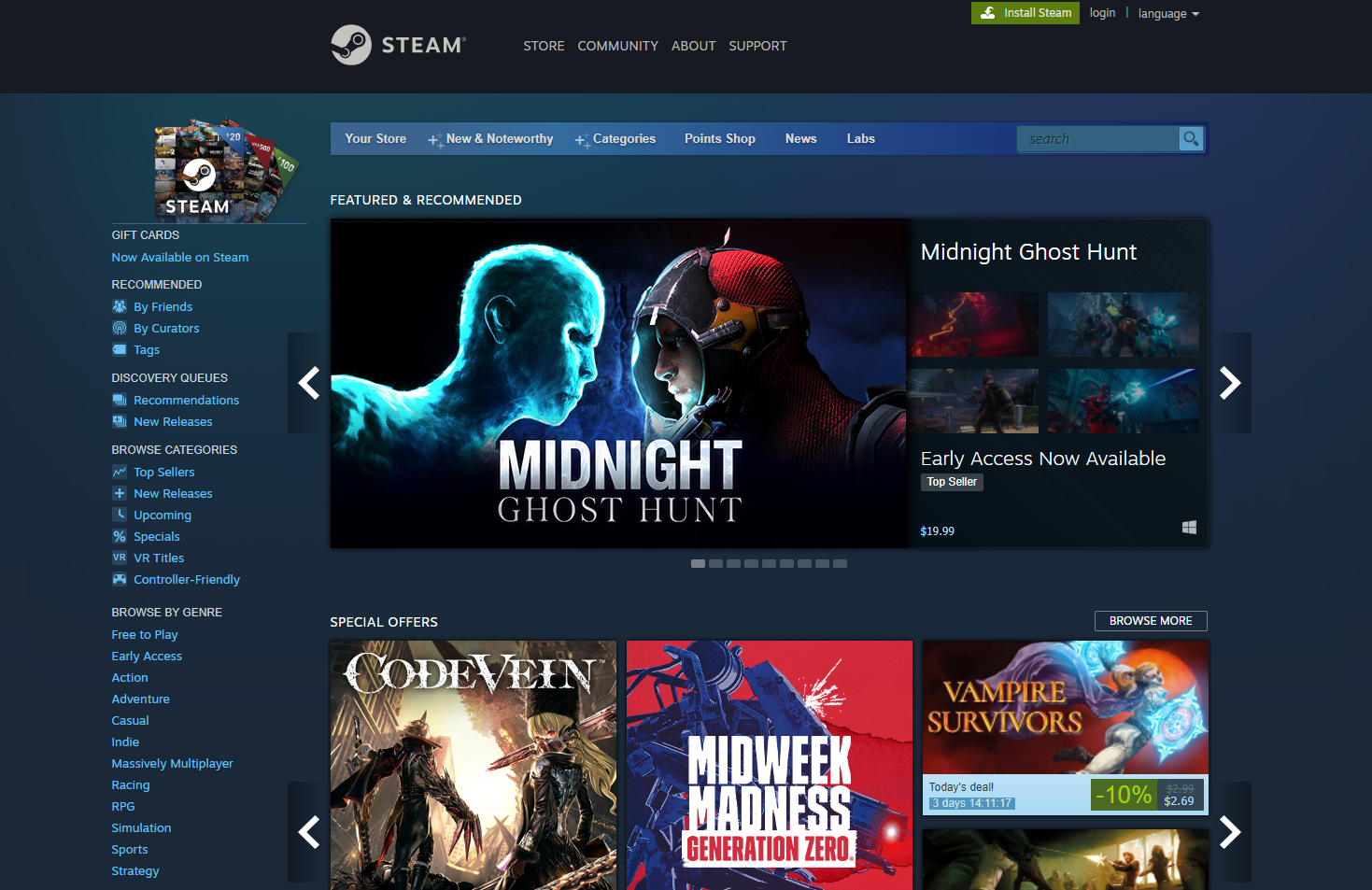
Buying the download from steam is the easiest way, and its version of the game is optimized for PC, so it will perform better.
After logging into your Steam account, follow these steps:- Go to the steam store and search for "among us".
- Click to buy the game.
- Once the payment process is complete, the game will appear in your library.
- Click Install Game from the library.
- After the installation is complete, click to run the game.
3.How to factory reset a laptop?
If you're having trouble with your PC computer, you can:- Restoring your PC will reinstall Windows 10 and keep your personal files and settings. Refresh your PC will also preserve apps that came with your PC and apps you installed from the Microsoft Store.
- Formatting your PC will reinstall Windows 10, but it will delete your files, settings, and apps (except those that came with your PC).
- Restoring your computer will undo your most recent system changes.
If you're having trouble starting your PC (), see Windows Startup Settings (including Safe Mode) and go to the "Accessing Windows Startup Settings in the Windows Recovery Environment" section. You can recover, initialize, or restore your PC from the Windows Recovery Environment.
If you want to use File History to back up and restore personal files, see Set up a drive for File History.
Before starting to restore or initialize your computer
In most cases, once you start restoring or initializing your computer, it will do it on its own. However, if Windows needs the missing files, you will be asked to insert recovery media, which is usually on a DVD disc or thumb drive. If this happens, what you need will depend on your computer.
If your PC came with Windows 8.1 or Windows RT 8.1, you will need the disc or thumb drive that came with your PC. Check the information that came with your computer to see if your computer manufacturer has provided these discs or media. In some cases, these discs or media may have been created when you first set up your computer.
If you don't have any of these and your USB drive is 16 GB or larger, you can make these discs or media. Even if your computer won't start, having a recovery drive can help you troubleshoot and resolve computer problems. For more information, see Creating a USB Recovery Drive.
Use this disc if you used the DVD to upgrade your PC to Windows 8.1 or Windows RT 8.1. If you do not have Windows RT 8.1 or Windows 8.1, please contact Microsoft Support.
Restore your computer
- Swipe in from the right edge of the screen, tap Settings, and then tap Change PC settings. (If you're using a mouse, point to the upper-right corner of the screen, move the mouse pointer down, click Settings, and then click Change PC Settings)
- Tap or click Update and Recovery, and then tap or click Recovery.
- Under "Recover your computer without affecting your files," tap or click Start.
- Follow the on-screen instructions.
Initialize the computer
- Swipe in from the right edge of the screen, tap Settings, and then tap Change PC settings. (If you're using a mouse, point to the upper-right corner of the screen, move the mouse pointer down, click Settings, and then click Change PC Settings)
- Tap or click Update and Recovery, and then tap or click Recovery.
- Under "Remove everything and reinstall Windows," tap or click "Get Started."
- Follow the on-screen instructions.
Restore your computer to a previous point in time
- Swipe in from the right edge of the screen, then tap Search. (If using a mouse, point to the upper-right corner of the screen, move the mouse pointer down, and click Search.)
- Enter "Control Panel" in the search box, and then tap or click "Control Panel."
- Type "recovery" in the Control Panel search box, and then tap or click "Recovery."
- Tap or click Start System Restore and follow the instructions.
- How to connect wireless mouse to laptop?
- What to do with old laptop?
- How to get sticker residue off laptop?
- How to connect beats to laptop?
- How to connect laptop to tv?
If you're looking to buy a new laptop, you can take a look at our article, which has a few products we recommend, along with a guide to choosing a laptop AIWO 16GB Ram Purple/White/Pink 4K Gaming Laptop Free Design
If you have other related questions, you can contact us by email