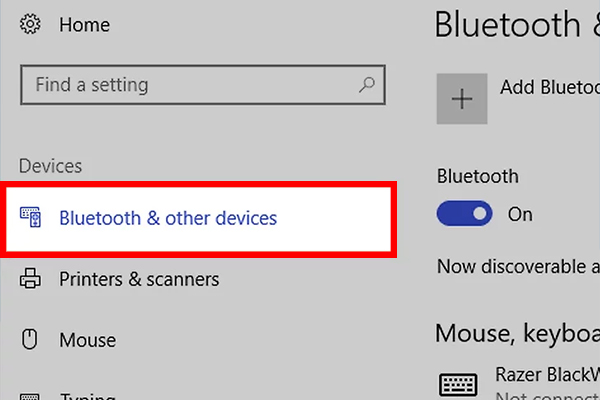- Have any questions?
- +86 19122692420
- info@aiwa-group.com

How to keep laptop on when closed?
March 31, 2022
AIWO 16GB Ram Purple/White/Pink 4K Gaming Laptop Free Design
April 1, 20221.how to connect wireless mouse to laptop?
Setting up a wireless bluetooth mouse(without adapter) for your notebook computer is easy, follow these steps:
1.Turn on your mouse.
To do so, you'll need to locate the "On/Off" switch, which is typically found on the underside of the mouse, and slide it to the "On" position.- If your mouse uses batteries, you should also make sure it has a fresh set. The battery compartment is also usually on the underside of the mouse.
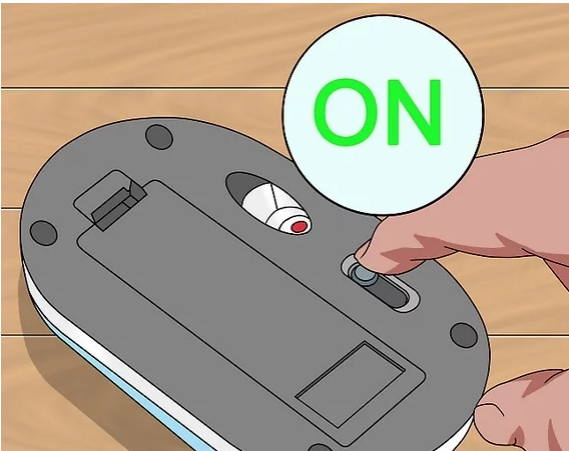
2.Open the Start  menu on your computer.
menu on your computer.
You can do so either by clicking the Windows icon in the bottom-left corner of the screen, or by pressing the ⊞ Win key on your computer's keyboard.
3.Click the Settings  icon
icon
. It's the icon that resembles a gear. It's near the bottom-left corner of the Start window.
4.Click Devices.
It's next to an icon that resembles a keyboard and an iPod. It's the second option in the Windows Settings menu.
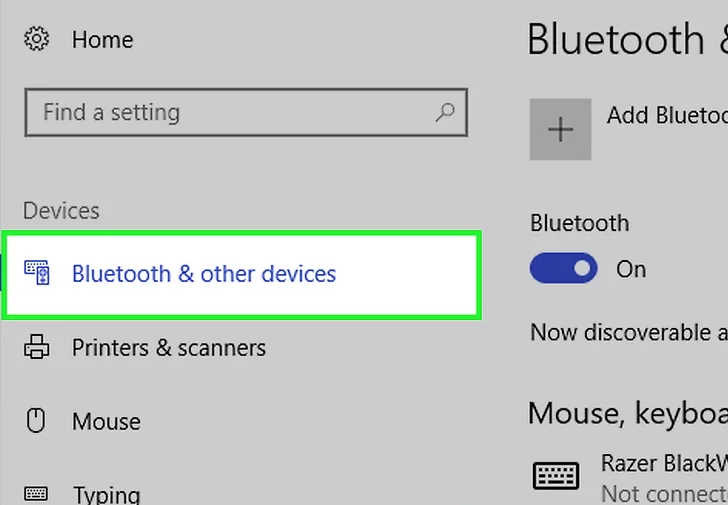
5.Click Bluetooth & other devices.
It's the first option in the left sidebar on the page.EXPERT TIP
"Your computer will begin searching for a broadcast signal from the mouse, which allows you to pair the two devices."
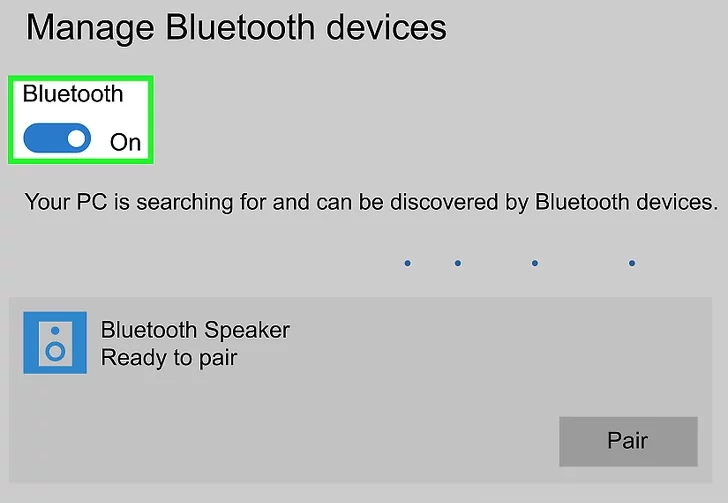
6.Click the switch  beneath the "Bluetooth" heading.
beneath the "Bluetooth" heading.
Doing so will enable Bluetooth on your Windows 10 computer.
- If the switch is blue, Bluetooth is already on.
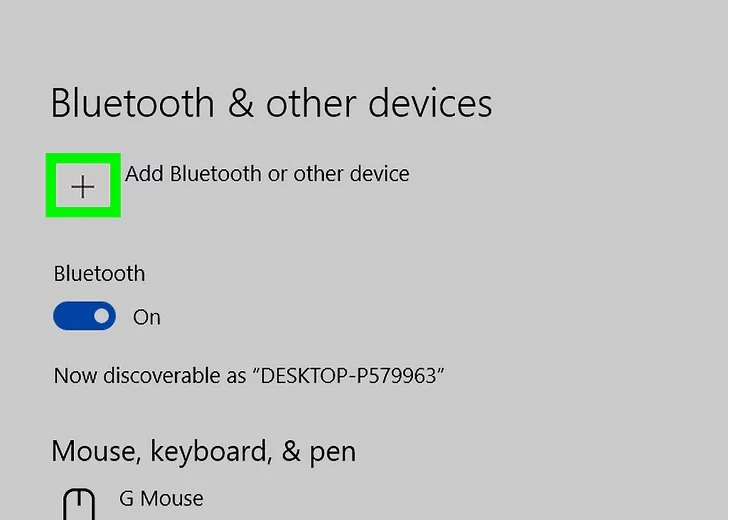
7.Click Add Bluetooth or other device.
It's the first button at the top of the "Bluetooth & Other Devices" menu. This displays the "Add a device" window.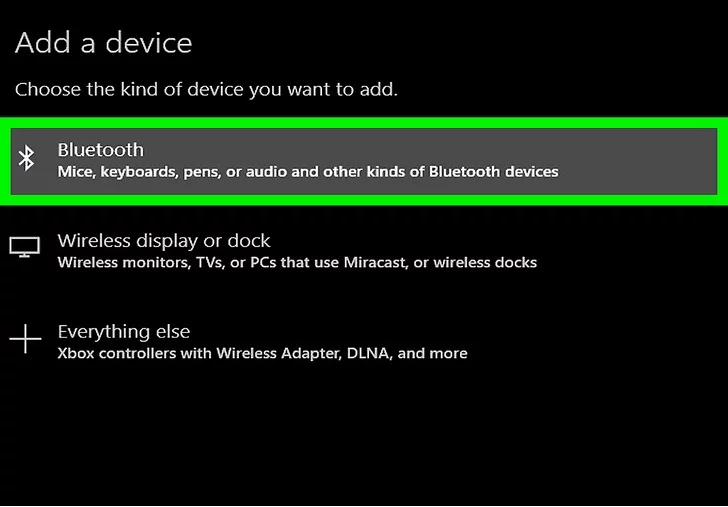
8.Click Bluetooth .
It's the first option at the top of the "Add a device" menu. This starts scanning for nearby Bluetooth devices.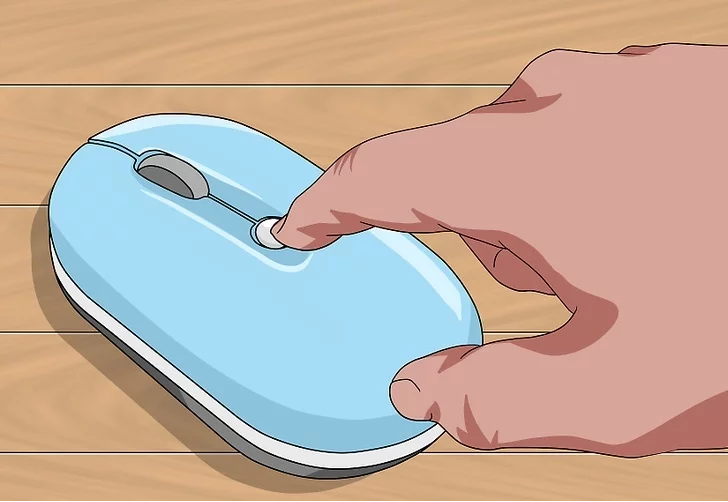
9.Press and hold the 'Pairing' button on your mouse.
Most Bluetooth mouses have a pairing button that you must press and hold for a second to make the mouse discoverable via Bluetooth. Typically, a light will flash when the mouse is in pairing mode.- Consult the user manual to find out if your mouse has a pairing button and where it is located.
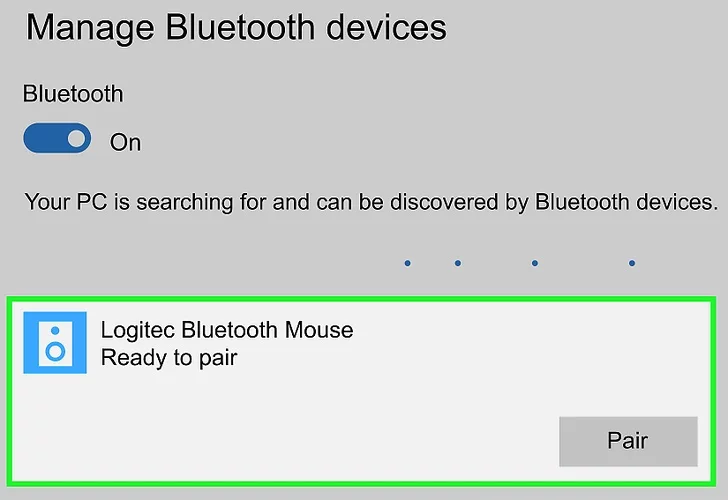
10.Look for the mouse's name.
When Windows detects the Bluetooth mouse, it appears in the list of devices in the "Add a device" window.- If the mouse doesn't appear, press and hold the pairing button on your mouse again. Then turn your computer's Bluetooth off and then on again.
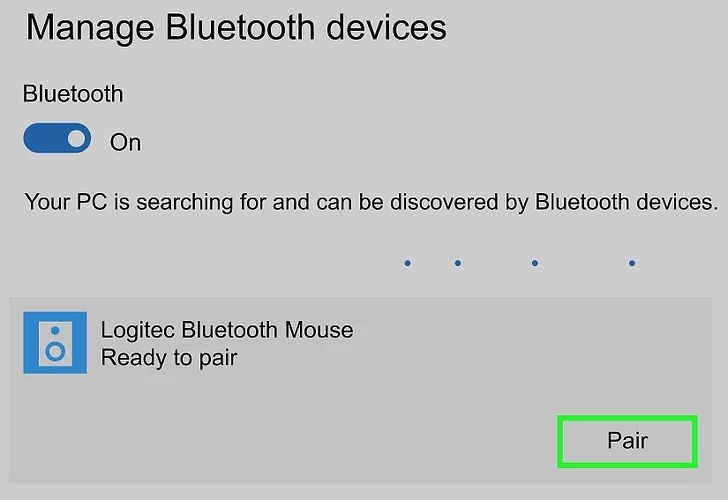
11.Click the mouse's name.
Doing so will add your mouse to your computer's Devices list, and you'll be able to use it without re-pairing it from then on.2.How to record music on laptop?
1. Using an Audio Interface
If you are planning to record music on a laptop with an audio interface, then you need to make sure that you have 7 components.
Before discussing what these 7 components are, understand that these components are the essentials that make quality recordings at home.
However, you do not always need all of them at the same time.
You can go ahead step by step. What you are buying for your recording will largely rely on what you are aiming to achieve. For example, if you want to only record your vocal tracks, then just a set of earphones or headphones and one simple microphone(XLR) will help. If you are planning to learn piano or keyboard or you want to create a piece of sheet music, then a MIDI controller can get the job done.
Therefore, you should pick what you need. Have a look at the 7 key components that you need to get started.
- A good laptop: Make sure it has a good amount of RAM and storage
- A good audio interface: Audio interface is simply the essential component that gets the sound in and out of your laptop. Therefore, it is the primary feature that you will need to start recording with a laptop.
- A microphone
- Stands and audio cables
- Digital Audio Workstation (DAW) or a good recording software
- A MIDI controller (Optional)
- A pair of headphones or Monitors (Optional)
Here go some important points to be noted while choosing them.
Choosing an Audio Interface
Whether you plan to use a laptop or a desktop computer, a smartphone or a tablet running audio creation or production app, you will find several compatible interfaces that you can choose from. Although the range of audio interfaces is pretty huge, you will have to be mindful of few main considerations, which can help you get the perfect audio interface, which will be perfect for your budget, music, and requirements.
These are the main factors that you should consider:- The kind of I/O (inputs and outputs) you need
- The kind of device (laptop or PC) connectivity you are looking for
- The desired level of sound quality you are looking for
- our budget
Choosing a Microphone
Make sure you choose the right one that is suited for the kind of song you are recording. There are specific types of microphones for different purposes. So, it would help if you were careful when buying them.
It would help if you bought an XLR microphone as you are going to record using an interface. An audio interface will have XLR inputs rather than your standard USB inputs for connecting the microphones. You can get one of the entry-level products from the various brands available out there – as low as 100 bucks or even lower. Believe me! You will be surprised at how well they perform in the price range. Note: Go for mics that come with desk stands because a hands-free operation will help you a lot. Applies to both of the cases.
2. Without an Audio Interface
There are only three things that are compulsory in this method – a laptop, a USB microphone, and recording software. That’s it, and you are set to go.
However, we really can’t say that there is no audio interface involved with this method. Most of the time, the sound card in your laptop acts as the audio interface, and it’s the standard type. As compared to the above method, you will get lower quality recordings with this one.
The sound card that is acting as the audio interface won’t be up to par with the dedicated ones used in the first method. And therefore the output quality won’t be that good.
Now the question is – Can you still do this way and produce good quality recording? And the answer is YES. If you don’t have the cash to get the equipment for the first method, then go with this. The only thing you have to buy is a USB microphone as you can use a free recording software like Audacity.
You can just plug in the Microphone on your laptop, load up the recording software and start recording. Simple as that.
Note: A DAW or Recording Software is a must if you are going to record music using a laptop, smartphone or a tablet. It is one of the main components of recording.Points to be Noted
- All the Audio interface comes with a DAW(recording software) when you buy them. You will also find some other useful plugins or effects bundled with them.
- XLR microphones have more upgradability as compare to USB microphones.
- There are limitations, but you can do almost every recording with a laptop, one microphone, and some software.
- Virtual instruments: The virtual instruments, as the name suggests, are pre-recorded music samples of instrument sounds. These are the samples that were recorded with real instruments. You can record your track with the keyboard into MIDI. You can now have your laptop playback your performance with an oboe or brass section or string orchestra sound.
- Plugins: Almost every program allows for plugins. The plugins are additional or extra support programs, which you can install easily, and they allow for many extras like additional effect, virtual instruments, and VST (Virtual Studio Technology)
Wrapping Up
Recording music on your laptop with a microphone requires a lot of other things. It’s not just a microphone that you need, but a whole range of other stuff. However, the fact remains that the microphone is the primary component in this. I believe that by reading this article, you got a fair idea of how to record with your laptop.
As we have come across, recording on laptops are not very difficult, but not so easy either – you just need to be clear on what you need and with that idea you will have to know what exactly you need. Then, you can start focusing on the actual process of recording itself.
Whatever you go with, Good Luck and Happy Recording!
3.who invented laptop?
Let's take a look at the history of the laptop today, you'll know who invented it when and where.
The laptop computer revolutionized the way people work and travel nearly as much as the original computer did. Alan Kay, who worked for Xerox PARC, first created the concept for the laptop computer. He referred to it as the Dynabook. Xerox PARC did come up with a working model of the Xerox Note Taker in 1976, but it was not available to the public.
The current folding clamshell design was first used in 1982.
The first laptop computer available to the public was the Osborne 1,invented in America by Adam Osborn. The Osborne Computer Corporation released this model in 1981. It cost $1795 at the time of release. The screen was five inches long and the keyboard was in the lid of the computer. (The screen of the Eee netbook pictured here is not much bigger!) It did not have a battery and was quite heavy. A portable battery was designed and available for purchase after its first release. Most of the early “portable” computers weighed about twenty-five pounds. Many of the early laptops were called luggables because they were so heavy!
Netbooks are the smallest consumer laptops yet and offer unprecedented portability.
Since the Osborne 1, the laptop has changed over the years. Innovations to desktop computers eventually trickled down to laptops as well. The first laptop to be comfortably lap-sized was the Epson HX20, which became widely available in 1983. It was powered by batteries and included a small printer. Better batteries were able to reduce the weight of the computers. The current folding clamshell design was first used in 1982. Laptops have grown smaller over the years as technology and storage capabilities have improved. Laptops now come with DVD burners and CD-ROM drives, which make it much easier to store and access information. There is a variety of laptops to choose from depending on your needs. Laptops were first marketed to a specific niche market, such as accountants and the military. Soon there will be more laptops on the market than desktop computers. Additionally, many different professions use laptops. They are especially useful in making presentations and in helping business-people as they travel, since they can rent a projector to accompany their own laptops or, vice versa, rent laptops to match the built-in projectors found in many meeting spaces today. The general universality of laptops (except Mac laptops, which have adapters) means the equipment you choose will be simple to connect. There are many types of laptops available to consumers. Some laptops are designed as a replacement for a desktop computer and these come with a larger screen and more memory. Other laptops are designed with portability in mind. These computers tend to be smaller and have a smaller amount of memory. Some are used primarily to access the Internet. Some companies allow you to build your laptop to certain specific requirements. Laptops are available in both PC and Mac formats. Laptops offer the advantage of being portable, allowing people to work wherever they are. This is a great advantage to business-people when they travel. College students also enjoy the flexibility that a laptop provides. Some colleges now require enrolling first-year students to purchase laptops. Some high schools have the same requirement, or provide laptops for their students to use. Other people are working to bring laptops to countries in the developing world. These machines cost $100.00 and are powered by a hand crank, enabling people with little or no access to electricity to word process and access the internet.
- How to keep laptop on when closed?
- Why does my laptop battery drain so fast?
- How to remove laptop keys?
- Laptop won’t connect to WIFI?
- why does my laptop get so hot?
If you're looking to buy a new laptop, you can take a look at our article, which has a few products we recommend, along with a guide to choosing a laptop AIWO OWS Laptop For Gaming Office
If you have other related questions, you can contact us by email