- Have any questions?
- +86 19122692420
- info@aiwa-group.com

What to look for in a gaming laptop?
May 26, 2022
What is a proprietary os for desktop and laptop computers?
May 26, 20221.How to measure a laptop screen?
How do I measure my laptop screen size? In fact, there are many other ways to to find out your laptop screen size without measuring. Four methods are listed below:
1.Solutions
- Check the notebook parameters: If you know the specific brand and model of your notebook, you can directly search for the notebook name on google, and then look at the parameters to know.It directly and accurately shows how big your laptop screen is.
- Direct measurement method:How is the screen size of a laptop computer measured? You can directly measure the size of the screen with the measurement method, measure the diagonal of the screen, excluding the frame, measure with a tape measure, the measured value is in centimeters, and then converted into inches (1 inch = 2.54 cm cm). For example, if the solution line is 48 cm, then 48/2.54=18.8976, which is rounded up to: 19 inches.
- Comparison method: If there are several sizes of notebooks nearby, you might as well check them out. For example, a friend's laptop is 14 inches. If you feel that yours is larger than the other's, you know it should be 15.6 inches. . Of course, this method is not scientific or has limitations.
- Use software: If you feel that the above two methods are not reliable, here is a more professional method. With this method, you can not only professionally see the real size of the notebook screen, but also see the notebook screen. screen model, the specific method is as follows. First download and install the new version of the "Master Lu" hardware detection tool on the laptop; open the Master Lu software, then switch to the "Hardware Detection" option, and then you can see the detailed notebook configuration information, including the notebook screen size, screen model, etc.
2. What are the screen sizes of notebooks
General notebook screen size, length size, width size- 12.1 inch 9.68inch(245mm) 7.25inch(184mm)
- 14.1 inch 11.28inch(286mm) 8.46inch(215mm)
- 15.1 inch 12.00inch(305mm) 9.00inch(228mm)
- 12.1 inch 10.56inch(268mm) 5.93inch(150mm)
- 13.3 inches 11.60 inches (295mm) 6.52 inches (165mm)
- 14.1 inch 12.20inch(310mm) 6.86inch(174mm)
- 15.4 inch 13.44inch(341mm) 7.55inch(191mm)
2.How to make screen bigger on laptop
You may want to make your computer monitor bigger or smaller for a few reasons. For example, when reading some text, you can change the font size display through settings to make it easier to read. Here are 2 ways to adjust the display size on windows 10, I hope to help you.
The first method to make the computer screen bigger:
- Right-click on the desktop and select Display Settings.
- At this time, a setting interface will pop up, slide down to find Zoom and Layout.
- Click the small arrow to change the size of text, application, etc. items, and select 125% to increase size of text, if you want to shrink the screen on a laptop, choose 75% or less.
- Then click the small arrow of the display resolution and select 1920×1080.
- Finally, select Keep Changes in the pop-up dialog box, and return to the desktop screen size to return to normal.
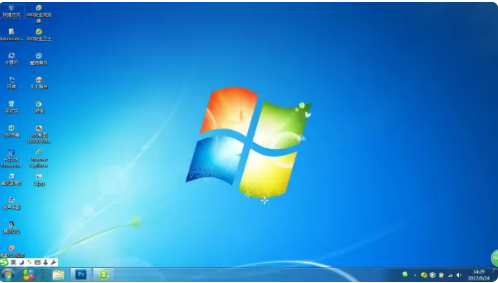

Method 1
- Right-click "My Computer", then click to select "Hardware", and then select "Device Manager";
- After opening the device manager, click "Graphics card item", a yellow warning sign will appear after opening, uninstall the graphics card;
- Then select "Update Driver", then you need to download the driver wizard software, then click "Automatically detect", reinstall the driver, and finally restart the computer.
Method 2
- Right-click "My Computer", click "Properties", and click "Hardware" in the "System Properties" window;
- Then click "Warning - Prompt every time you select an action", and finally select "OK";
- Uninstall and reinstall according to method 1.
Method 3
- After booting, press F8 continuously to enter advanced mode;
- Click to select "Safe Mode", and then uninstall the driver;
- Finally restart the computer and repeat the operation according to the method.
The second method way to make the computer screen bigger:
- Hold down the “Ctrl" key, and then press "+" or "-" to easily zoom in and out.
- Press the "Ctrl" key, and then scroll up to enlarge on the page, and scroll down to reduce.
If your Windows PC screen display is too big or too small. You can also get your screen back to normal size on Windows 10 with the above methods.
3.How to transfer photos from phone to laptop wirelessly?
When we want to save some important photos, or want to use the computer to upload pictures on some websites, we need to get the photos from the mobile phone to the computer.
How to do it? There are many ways of transferring the photos from your phone to laptop.(Also suitable for transferring image from mobile phones to desktop PC)
The software that logs in at the same time on the mobile phone and the computer
Upload through the web forum
You can use your mobile phone to upload photos on some web pages such as twitter, forum posts, etc.Then visit these forum pages on your computer and download the uploaded photos.
Usb data line(It’s the best and easiest way,but only for android phones)
Via email:
- Go to your phone's email application and compose your message.
- You can add email addresses connected to your laptop as recipients.
- You can attach photos to be transferred by clicking the paper clip or attachment button.
- Send an email with a related subject tag.
- You can access email on your laptop.
- Then click the download button to import the photos to the destination you choose on your laptop.
Bluetooth transmission:
- First enter the "Settings" - "Bluetooth" option of the mobile phone and computer, turn on Bluetooth, and ensure that the Bluetooth of both devices can be discovered;
- You need to refresh the Bluetooth list to wait for the pairing of the two devices, and select "OK" on the mobile phone to be received to complete the pairing;
- Open the gallery of the mobile phone or open the picture in other software, usually there will be a "Share" button on the picture interface, or long press the picture and the menu will appear and select "Share";
- In the share menu, select Send via Bluetooth, and then click on the computer that has just been matched, and click to automatically send via Bluetooth. You may also need to confirm the receipt of the file on the receiving device, and click Receive.

The photo data can be transferred using software applications such as xender and whatsapp that are logged on both the mobile phone and the computer at the same time.
Check my device on whatsapp on the mobile phone, and send the photos stored in the album to the computer.
Use the data cable to connect the mobile phone and the computer through the USB interface, and open the file or picture transfer option on the mobile phone.
Open the phone file on the computer, find the photos stored on the phone, and copy or cut them to the computer. You can directly select the computer file to which you want to move or import your cellphone photos.
Related:
- Why does my laptop keep freezing?
- How to fix sticky keys on laptop?
- How to stop laptop from going to sleep?
- What is the difference between a laptop and a tablet?
- How to connect wireless mouse to laptop?
If you want to buy a new laptop, or want to find a strong laptop supplier, then you can go through our product page, or take a look at our article, which has a few products we recommend, along with a guide to choosing a laptop AIWO Intel Core I7 Gtx 1650 1tb ssd Gaming Streaming Laptop 15.6/17.3 Inch
If you have other related questions, you can contact us by email





