- Have any questions?
- +86 19122692420
- info@aiwa-group.com

AIWO Labtop White/Black I7-11800h RTX 3060 144hz Laptop with 32gb Ram
April 14, 2022
How to unlock mouse on laptop?
April 25, 20221.What to do if you spill water on your laptop?

Spilled water on your laptop? Here’s how to fix it.
1)The first thing to do after entering the water
If your laptop gets wet, it is possible that your computer can still be used normally and the screen display is fine, but this is only because the liquid has not penetrated into the position that affects the function. Do not continue to use it by chance.
2)cut off the power immediately
If water gets into the computer when it is turned off, remove the external power source and battery immediately. Even if you are dry, do not attempt to turn it on, as liquid may have entered the inside of the machine.
If water enters the computer while it is on, shut it down immediately. If the computer has a flickering screen, abnormal noise or even smoke, please force it to shut down immediately and remove the external power supply and battery of the computer. Press and hold the power button for a few seconds to force shutdown.
If the amount of liquid is too large (such as an oversized glass of water,tea,juice,coffee or other drink), the best way to save the file directly with Ctrl+S and then power off immediately; if the amount of liquid is small, you can wait for a normal shutdown before operating.
If the computer enters the water and does not cut off the power supply, it will cause a short circuit on the motherboard, which will cause irreversible serious losses.
3)Remove external devices
After cutting off the power, pull out the external devices such as U disk and mobile hard disk to avoid secondary damage. If you have the ability, you can also disassemble the machine and remove the hard disk, so as to avoid the hard disk being corroded by liquid and losing data.
4)Water enters the keyboard surface: place it in reverse
If water enters the keyboard surface, in order to ensure that the liquid can be discharged normally, it is best to keep the keyboard surface at a certain inclination angle. It is recommended to place small objects such as pens and U disks on the lower part of the keyboard when the computer is turned upside down to lift it at a certain inclination angle, which is convenient for air circulation and liquid removal.

If there is any residual liquid on the keyboard surface, remember to wipe it off first.
5)Water enters the bottom of the computer: put it on its side or stand still

If water gets in on one of the bottom sides of the computer, you need get water out of laptop. place the computer on its side to drain the liquid and prevent it from penetrating further into the motherboard. If you are "bubbling" the entire bottom of the computer, carefully move the computer to a dry place. When moving the computer, do not move too much, so as to avoid the liquid flowing on the motherboard and eroding and damaging the motherboard. Then let the computer stand, remove the liquid around the computer, and use a hair dryer to dry the computer as much as possible on the heat sink.
Note: Please use the cold air mode for the hair dryer to avoid damage to the parts due to high temperature.
6)Contact for repair in time
After completing the above emergency measures, it is necessary to send the computer for repair in time. Although you can see the experience sharing of many people on the Internet, through measures such as disassembly and blowing, the computer can be started normally.

However, as ordinary people, we may not be able to detect subtle problems with computers, and we may also damage parts in the process of cleaning.
In addition, the computer is a sophisticated electronic device with tiny crevices inside. Even if you can dry the surface with a hair dryer, there may still be liquid left in the crevice, which will cause damage to the computer motherboard over time.
Therefore, after completing the emergency measures, please immediately send the computer to a professional and reliable service provider for inspection and maintenance. Don't think that if you leave it for a period of time, the machine can be used normally when it is dry. The longer you leave it, the more parts the liquid will likely erode, which will only cause greater losses.
2.How to connect Samsung earbuds to laptop?
First, make the galaxy buds discoverable. Put the earbuds into pairing mode by wearing the earbuds while charging and holding down both touchpads until they enter pairing mode.
Once in pairing mode: Go to the Bluetooth devices menu on your laptop and find your Galaxy Buds in the "Available Devices" list.
Alright, guys, this topic we will talk about connecting Samsung earbuds to laptops, including Windows and Mac computers.
1)When you open the Galaxy Buds, Galaxy Buds Live or Galaxy Buds Pro/Plus case, a compatible Samsung Galaxy device will automatically pop up a window to pair. But what if you want to pair your Galaxy buds with a laptop while you work or study?
Connecting your Samsung earbuds to your laptop requires a few simple steps, which vary slightly depending on the operating system you're running
2)How to Connect Samsung Earbuds to Windows 10 PC Laptop
The instructions for Windows PCs vary slightly depending on the version you're running, but the steps below will get you to the correct menu.
- If you've never paired the earbuds with your device, simply open the case to put it in pairing mode. If they've been paired with a phone or other device before, place the earbuds in your ears and press and hold both touchpads until you hear a series of beeps to indicate you're in pairing mode.
- Navigate to your laptop's device
- On Windows 10, it's in the settings menu.
- Next, click on Bluetooth and other devices (if not already selected)
- From here, you can choose to add Bluetooth or other devices, which will appear in this menu as long as your Samsung Bud is in pairing mode (as described in Step 1).
- Select them and your Galaxy Buds are now ready to pair with your laptop. Now when you turn them on again, they should default to this laptop.


3)How to Connect Samsung Earbuds to a Mac Laptop
Mac laptops running MAC OS all work the same, requiring you to navigate to the Bluetooth menu. Here's how to do it.
- If you've never paired the earbuds with your device, simply open the case to put it in pairing mode. If they've been paired with a phone or other device before, place the earbuds in your ears and press and hold both touchpads until you hear a series of beeps to indicate you're in pairing mode.
- Navigate to the Bluetooth section in the System Preferences menu on MAC OS.
- As long as your earbuds are in pairing mode as described in step 1, they will automatically appear under a thin gray bar at the bottom of the device list. Click on Samsung Budweiser next to Connect and they are now paired. When you turn them on again, they should default to this laptop.
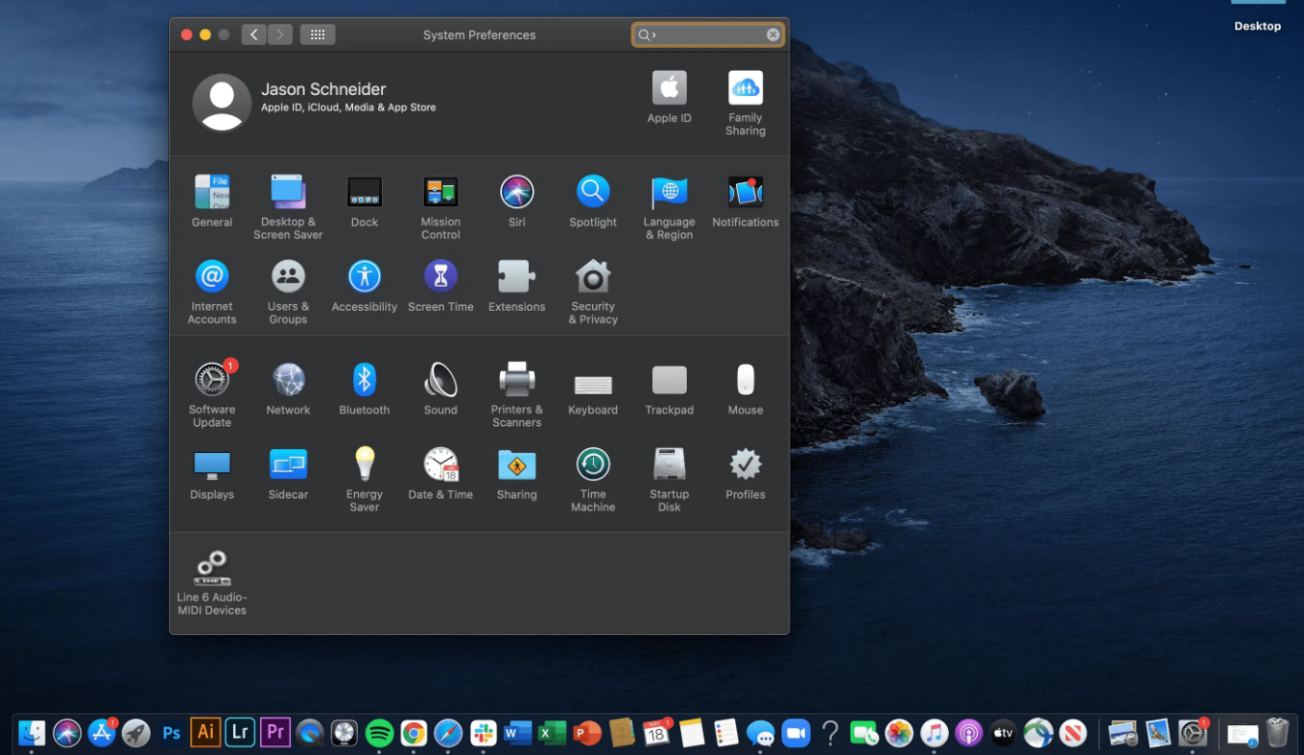
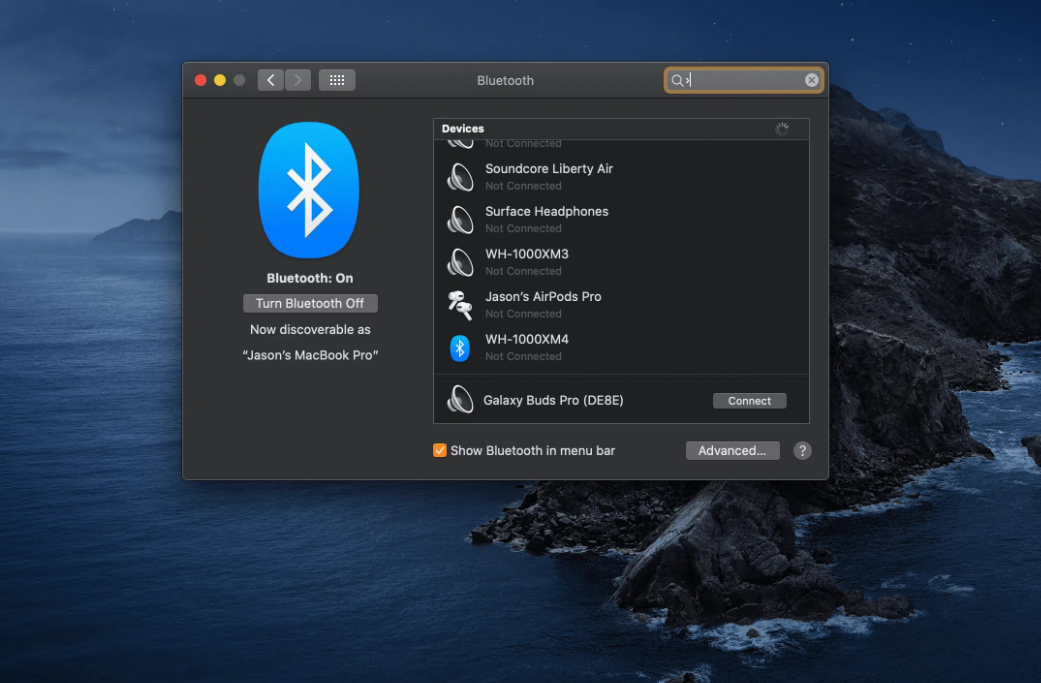
3.How to connect xbox to laptop?
Many PC games allow you to play with an Xbox wireless controller instead of a keyboard or mouse. The controller can be connected to a Windows device by using a USB cable, the Xbox Wireless Adapter for Windows, or Bluetooth. Some Windows devices also come with Xbox Wireless, so you can connect the controller directly without an adapter.
1)By USB cable
Plug the micro USB charging cable into the top of the controller and the other end into the computer. Precautions:
If you're using an Xbox Series X|S, Xbox Elite Wireless Controller Series 2, or Xbox Adaptive Controller, use a USB-C cable to connect the controller.
If your Windows device doesn't detect the controller after waking from sleep, press the Xbox button on the controller to re-enable it, or unplug the device and plug it back in again.
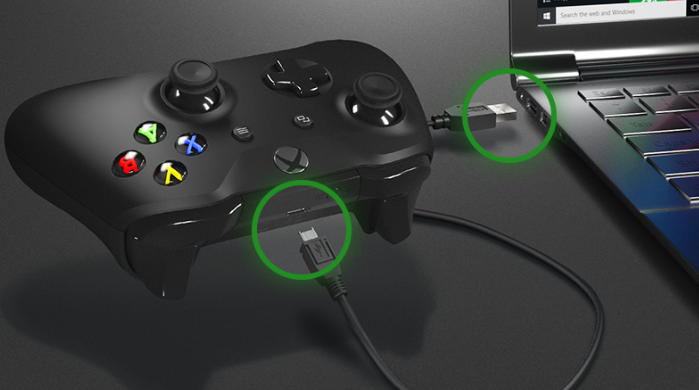
Using a USB connection, you can connect up to 8 Xbox Wireless Controllers or 4 Xbox Chat Headset-connected controllers at the same time. If the controller has an Xbox Stereo headset, only 2 controllers can be connected at the same time.
2)Linking by Xbox Wireless
To connect to Xbox Wireless, the Xbox Wireless Adapter for Windows 10 may be required. If your PC has Xbox Wireless built in, you can connect the controller directly without an adapter.
If using the Xbox Wireless Adapter for Windows 10:2.1) Turn on your computer and log in.
2.2) Plug the Xbox Wireless Adapter into your PC. For more information, see: Set up the Xbox Wireless Adapter for Windows
2.3) Turn on the controller by pressing the Xbox button. When you turn on the controller, the Xbox button will start blinking.
2.4) Press and hold the Pair button on the Xbox Wireless Adapter. There will be a small light flashing for a few seconds.
2.5) Press and hold the Pair button (raised button) on the top of the controller. The Xbox button on the controller will flash faster - indicating that the controller is searching for the Xbox wireless adapter. Once connected, the Xbox button on the controller will remain lit.
If using the built-in Xbox Wireless:
2.6) Turn on your computer and log in.
2.7) Press and hold the Xbox button for 3 seconds to turn on the controller. When you turn on the controller, the Xbox button will start blinking.
2.8) Press and hold the Pair button (raised button) on the top of the controller. The Xbox button on the controller will flash faster - this means the controller is searching for your PC.
2.9) On your computer, press the Start button, then select Settings > Devices (On Windows 11: Settings > Bluetooth & Devices).
2.10) Select "Add a Bluetooth or other device" (on Windows 11: "Add a device"), then select "Everything else".
2.11) Select "Xbox Wireless Controller" or "Xbox Elite Wireless Controller" from the list. Once connected, the Xbox button on the controller will remain lit.
2.12) With Xbox Wireless Connect, you can connect up to 8 Xbox Wireless Controllers at the same time or 4 controllers with an Xbox Chat Headset connected. If the controller has an Xbox Stereo headset, only 2 controllers can be connected at the same time.
For best performance, update your controller and headset to the latest firmware:
Update your Xbox Wireless Controller
Note:The Xbox Wireless Adapter for Windows is not available in all markets.
3)Hook up xbox to laptop by Bluetooth
Bluetooth functionality requires a computer running Windows 10 Anniversary Update or later. To learn how to get the latest Windows updates, see: Windows Update: Frequently Asked Questions
If you have a controller like the one at the bottom of the image below, you have this feature:

On Bluetooth-enabled controllers, the plastic around the Xbox buttons is part of the controller surface. On controllers without Bluetooth, the plastic around the Xbox buttons is part of the top where the bumper keys are.
Precautions: For best performance, please update your controller.Many computers, tablets, laptops, and mobile devices support Bluetooth functionality.
Controller accessories such as headsets, chat pads, and Xbox Stereo adapters will not work with your controller when connected via Bluetooth.
We recommend connecting only one controller via Bluetooth at a time.
To pair your Xbox Wireless Controller with your PC via Bluetooth:
Enable the Xbox Wireless Controller by pressing the Xbox button.Press and hold the Pair button on the controller for 3 seconds (Xbox button will start blinking rapidly)

Setup on your computer, press the Start button, then select Settings → Devices → Bluetooth & other devices (On Windows 11: Settings → Bluetooth & devices).
Turn on Bluetooth.Select Add Bluetooth or other device → Bluetooth (On Windows 11: Add a device). The computer will start searching for the controller.
Select Xbox Wireless Controller or Xbox Elite Wireless Controller → Done.
Related:
- How to rotate screen on laptop?
- How to connect ethernet cable to laptop?
- How to screenshot on a laptop or windows pc?
- Why does my laptop get so hot?
- How to put a key back on a laptop?
If you want to buy a new laptop, or want to find a strong laptop supplier, then you can go through our product page, or take a look at our article, which has a few products we recommend, along with a guide to choosing a laptop AIWO Labtop White/Black I7-11800h RTX 3060 144hz Laptop with 32gb Ram
If you have other related questions, you can contact us by email





