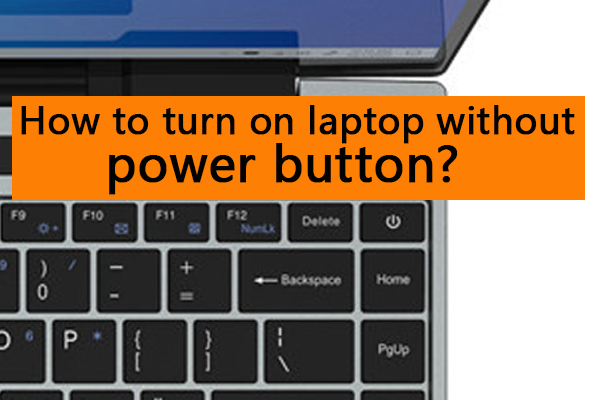- Have any questions?
- +86 19122692420
- info@aiwa-group.com

How to type ñ(enye) in laptop?
May 9, 2022
How to stop laptop from going to sleep?
May 13, 2022How to turn on laptop without power button?
If you have been using your laptop for a long time, it is likely that many of its components will start to fail over time. As well as the main components mounted inside, this includes smaller things such as ports, keyboard keys and even the laptop's power button.
As you might expect, a broken power button can be very frustrating as even turning the laptop on can be very difficult. To help you, we have provided here a complete guide on how to turn on your laptop without the power button. This guide will take you through the many ways to do the same.
Laptop power button not working: how to install a new power button?
Before you go on to try one of the various solutions on how to turn your laptop on without the power button given below, you should first try installing a new power button. This is because having a physical and working power button is quicker and easier to use than using any of the methods given below. Again, you can follow the following instructions, which are essentially the same for most laptops.
- First, find and order a compatible power button designed specifically for your laptop.
- Then, use a screwdriver and pry tool to remove the bottom cover of your laptop to open it.
- Once inside, remove the entire motherboard and keyboard to access the back of the power button.
- Finally, remove the power button and install a new one. Before closing the laptop, make sure it is connected to the motherboard along with all other motherboard connections.
You can then use the newly installed power button to easily turn on the laptop.
Step-by-step guide: How to turn on your laptop without a power button
Even without a power button, those who can't find it or wait for it to become available still want to use your laptop. Thankfully, as long as you have a Windows laptop, you can find plenty of options when turning on your laptop without a power button. In fact, you can also try one of the following methods.
- Using the keyboard
- When turning on the laptop, press and hold the F2, F10 or DEL key to enter the BIOS instead of Windows.
- Here, go to the power management settings, where you can find the power on via the keyboard function or similar.
- You can then enable this option and press F10 to exit.
- Now, even if your laptop is turned off, you can press any key on your laptop keyboard to turn it on.
- Using the motherboard
- First open the bottom cover of the laptop and then remove its motherboard using the appropriate tool.
- Once you have removed the motherboard from the case, make sure that all other connections are still intact.
- You can then remove the power button connection from the motherboard and short pins 1 and 3 using a metal screwdriver or wire, which will immediately turn on your laptop.
- You can then access the BIOS to change any settings after installing the motherboard.
- Using the clock battery method
- You must first use a screwdriver and a prying tool to remove the bottom cover to open the laptop.
- Now, disconnect the battery cable from the motherboard that is different from the laptop's charging cable.
- Afterwards, remove the clock battery or CMOS battery from the laptop's motherboard.
- You can then connect the battery, which will immediately and automatically switch on your laptop, after which you can easily access the BIOS if required.
- With a wall socket
- First, open your laptop with the correct tools and access its motherboard by removing the bottom cover.
- From here, remove the battery cable from the motherboard and connect the laptop charger to the laptop.
- Once your laptop gets power from the wall, it will immediately turn on so that you can access it easily.
- Using the laptop lid
- Immediately after turning on the laptop using the power button or the hardware method described above, press and hold the F2, F10 or DEL key to access the BIOS.
- After accessing the same content, open its Power Management or Power Settings tab.
- Here, locate and enable the Open lid on option and press F10 to save your settings.
- Now, as soon as you open the lid of your laptop, it turns on automatically, without the need for a power button.
- Wake up using LAN
- You will need to access the BIOS first using any of the settings discussed earlier in this guide.
- Now, go to the Power Management section and enable the Wake on LAN option, which you can save by pressing F10 on your keyboard.
- After this, press Windows + X to go to the Device Manager in Windows.

Here, locate your network adapter and open its properties, you must select the Allow this device to wake up the PC computer option from the Power Management tab.
- You will also need to enable the Magic Pack Wake-up option under the Advanced tab.
- Finally, you can use any supported router or network application installed on any other device on your network to open your laptop using its LAN connection.
One of the easiest ways to turn on your laptop without a power button is to use the laptop keyboard itself or external. You can enable this setting from your laptop's BIOS, as follows.

If you are unable to first open your laptop to access its BIOS to change the keyboard or other settings, then you may need to use this hardware-based method. Although it is not suitable for everyday use, there may be circumstances where using the motherboard to open the laptop may be a viable option, as follows.

Another hardware method you can try to turn your laptop on without the main power button is the clock battery method. Although it resets the BIOS settings of the laptop, it is much quicker than the motherboard method given here.

Similar to the previous clock battery method, some laptops also allow you to use a wall socket laptop charger to force the laptop to boot. This method also requires you to open your laptop by following these instructions.
Although you may already be using the laptop lid to put it to sleep, it can also be used to open the laptop even if it is completely switched off. Again, you will need to change the appropriate BIOS settings, as follows.
Similar to the laptop's keyboard and lid, you can also use its LAN connection to open the laptop without the need for a power button. However, as with other similar features, this needs to be enabled from the BIOS.
Conclusion
Even if you want to install a new power button on a faulty laptop, you will still want to use it before repairing the laptop. For this reason, all laptops offer a number of ways to turn them on without the main power button. In fact, we have given a complete guide on how to do this above.
As there are multiple methods listed here, you can easily access your laptop using one of these methods rather than the power button. If you've read all the information on how to turn on your laptop without the power button, be sure to share your thoughts in the comments section. If you have any questions, you can post any questions there too!
Related:
- How to type ñ(enye) in laptop?
- How to unlock mouse on laptop?
- How to screenshot on a laptop or windows pc?
- How to get sticker residue off laptop?
- What to do if you spill water on your laptop?
If you want to buy a new laptop, or want to find a strong laptop supplier, then you can go through our product page, or take a look at our article, which has a few products we recommend, along with a guide to choosing a laptop AIWO Black I7 I9 rtx 2070 super Windows Gaming Laptop 16gb Ram 1-2 K
If you have other related questions, you can contact us by email