- Have any questions?
- +86 19122692420
- info@aiwa-group.com

How to split screen on windows 10/11 laptop?
December 27, 2022
eMMC vs SSD storage: which one is better for you?
December 29, 2022How to use laptop? Get started with your first computer
Laptops are becoming more and more powerful. It can help you handle a lot of work, and it can also be used for Internet entertainment. When you buy your first laptop, as a computer beginner, maybe you don't know how to operate it, but don't worry, using a laptop is not difficult. We will list the usage methods and steps of a laptop to help you understand how to use a laptop faster.
1. Set up your laptop
1. Charge your laptop
Most laptops will have a certain amount of power stored at the time of purchase and can be started directly. But in case the computer loses power while in use, plug the laptop cable into the computer and then plug the plug into an outlet.
Tips: Don’t listen to the saying on the Internet that you must run out of battery for the first time to start charging, because the current notebook computers use lithium batteries, which do not have the memory effect of nickel batteries in the past, and can be charged and discharged normally.
2. Open the laptop lid
Place the laptop on a flat, tidy table, then snap the top and bottom ends of the laptop and pull the laptop lid up to open the laptop until the screen is at an angle that looks comfortable.
Tips: Do not place the laptop on a soft (bed, quilt) or desktop with a lot of debris, because this may block the heat dissipation vent, causing the laptop to overheat and cause a series of problems. At present, the opening and closing angle of most notebook computers is about 130°, and a small part can realize 180° or even 360° opening and closing. Do not use too much force when opening, otherwise the notebook computer may be damaged.
3. Start the laptop
Locate the laptop power button (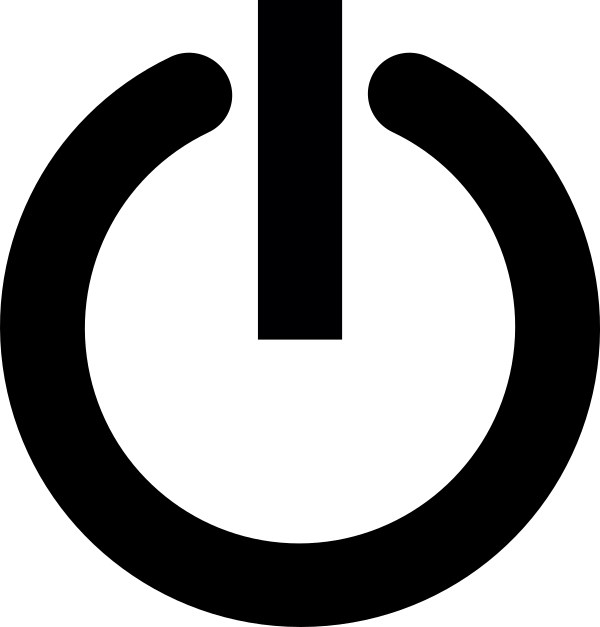 usually in the upper right corner of the laptop with a generic power-on symbol and a circle with a vertical bar over it) and press to power on the laptop.
usually in the upper right corner of the laptop with a generic power-on symbol and a circle with a vertical bar over it) and press to power on the laptop.
Then you need to wait 10-30 seconds for the computer to start the system, the startup time depends on your computer configuration and system version.
4. Laptop system settings
When starting the laptop for the first time, you usually need to set up the system, such as selecting the country, system language, input method, connecting to the network, etc. After completing these settings, you need to log in to your own Microsoft account. If not, click "Create User", and then follow the prompts to register an account, set a password, unlock with your fingerprint, etc. Some of these operations can be skipped and set up later.
5. Use a Pointing Device
At present, the most commonly used is to use the mouse to operate the computer, which will be more convenient and quicker. You can connect the mouse to your computer by inserting a USB receiver or connecting Bluetooth, and then it can be used normally. It doesn't matter even if there is no mouse, the laptop has its own mouse, that is, the touchpad and the left and right buttons.
Put a finger on the touchpad, then slide your finger, the mouse pointer will move according to the direction and distance of your finger movement.
The touchpad of many computers supports multi-touch. Put 1, 2, 3 or more fingers on the touchpad to try more operation methods. The touchpad is usually indicated in the user manual of the computer. mode of operation.
Some computers have a red dot between G and H on the keyboard. It acts like a joystick. Press your finger in different directions to move the mouse cursor on the screen.
2. Using a computer
1. Open the app
Move the mouse pointer to the icon of the application, then double-tap the touchpad (or double-click the bottom left button of the touchpad) to start the application, and you can use the corresponding functions of the program after starting.
Click the application icon through the button on the bottom right of the touchpad to open the shortcut menu of the application, and then click any option to realize the corresponding operation.
2. Connect to the network
To use your laptop to surf the Internet, you need to be connected to an available WIFI or wired network.
WIFI connection method:
- Click the start menu (that is, the Windows icon:
 ), select "Settings";
), select "Settings"; - Select "Network";
- Select "WLAN";
- Select "Display available networks" on the page as shown in the figure;
- A list as shown in the figure will pop up in the lower right corner of the notebook, select the network to be connected, and click "Connect";
- Enter the password in the position shown in the figure, and click "Next";
- Wait for the network connection to succeed.
Connect wired network
- Find the network on the desktop, right-click to open the "Properties" of the network in the Win10 system;
- Select "Set up connection or network" to find "Connect to the Internet";
- Enter and click "Set New Connection";
- Select "Broadband PPPOE";
- Fill in the corresponding broadband account password to log in.
Connect to the network through a wireless network card
- Insert the USB wireless network card into any USB port of the computer;
- After the computer detects the USB wireless network card, it will automatically install the USB wireless network card driver;
- After the driver installation is complete, we can see the prompt that the driver installation is successful;
- Then, open the "Device Manager" to check the installation of this network card. If there is no yellow exclamation mark, it means the installation is successful;
- After the network card driver is installed, right-click the network connection icon in the lower right corner of the screen, and then select "Open Network and Sharing Center";
- In the opened "Open Network and Sharing Center" page, you can see that there is currently only "Local Area Connection", which is wired. Click "Change Adapter Settings" in the upper left corner;
- In the opened "Network Connections" window, right-click the newly installed wireless and select the "Connect/Disconnect" command;
- After that, the wireless connection list will pop up, select the wireless network I need to connect to, and select the connection;
- If a password is required, please enter the correct wireless connection password, and then click "OK" to continue to the next step;
- Wait for the wireless network to connect successfully, usually within a few seconds.
If you use a wired network, please plug one end of the Ethernet cable into the output port of the router, find the network cable interface on the side of the computer, and insert the other end of the network cable into the network cable interface. Under normal circumstances, the computer will automatically connect to the broadband at this time, and then can communicate with normal casualties. If your computer does not automatically connect to the network, just enter the account password in the broadband connection to connect, the method is as follows:
If you use a wireless network card, please follow the steps below to connect to the network:
Wireless network is usually more convenient, many cafes, libraries, restaurants, etc. will have wireless network, you can use them in many places, the boss and administrator will tell you the password of WIFI. Wired network connection is usually in several fixed places, such as your home, dormitory, etc. Although it is not so convenient, the advantage is that the network will be more stable, and there will be few network fluctuations or delays.
3. Go online
Once you're connected to the Internet, you can connect to web services using apps, such as video software, that you can run and watch free videos online. You can also run the game program to play online games. If you want to search for information, you can double-click the browser on the desktop, then enter the information you want to know in the search box below, and then click the Enter key to find the desired information. thing.
It should be noted that try not to browse or install some unhealthy websites or programs, because they may contain computer viruses, which usually affect the speed of the computer, destroy computer files, and steal computer data.
4. Install the app
There are usually only a few applications in the initial computer, whether it is for entertainment or office work, they are not enough for your normal use, and you need to install new applications. The general software installation method is as follows:
- Search the relevant software name on the Internet, click on the webpage, click the "Download" button, and download the software compression package;
- After the download is complete, open the compressed file and decompress the compressed package;
- A software installation window will pop up at this time, click the "Browse" button next to the path to change the path location of the installation. Generally, the software is installed in the C:\Program Files folder by default, but the C drive is the system drive, and installing too many things will cause the computer to run slowly. It is recommended to install it to the D drive or E drive;
- During installation, it will generally prompt whether to create a shortcut on the computer desktop, click to check;
- After the installation is complete, a shortcut to the software will appear on the computer desktop, double-click it to start the software program.
5. Shut down the laptop
When you do not use the laptop for a long time, it is best to fully charge the laptop and turn off the power of the laptop, which will allow your power to be stored for a longer period of time to prevent the embarrassment of running out of power when you go out. Shutdown can be done by using the system shutdown function or pressing the power button.
Use the built-in shutdown function of the system
- Click the Start menu (Windows icon), click the power symbol, and click Shut Down.
- Press the 3 keys of Ctrl+Alt+Delete, click the power symbol in the lower right corner, and click Shut Down. This method can also be applied to the situation where some laptops crash.
Shutdown via the power button
When it is on, press the power button on the top right of the computer to shut it down. In the shutdown state, the power button acts as a power-on function.
If your laptop freezes and cannot perform any operations, you can press and hold the power button for 5-10 seconds to force shutdown until the laptop is completely shut down. Then reboot and the system will usually return to normal.
If you still can't turn off the computer by pressing and holding the power button for a long time, you need to unplug the computer and wait for the battery to run out before it will automatically turn off. If your computer battery is removable, you can remove the battery after unplugging it, if it is not removable, then it is not recommended to forcefully remove the battery, or you may damage your laptop.





